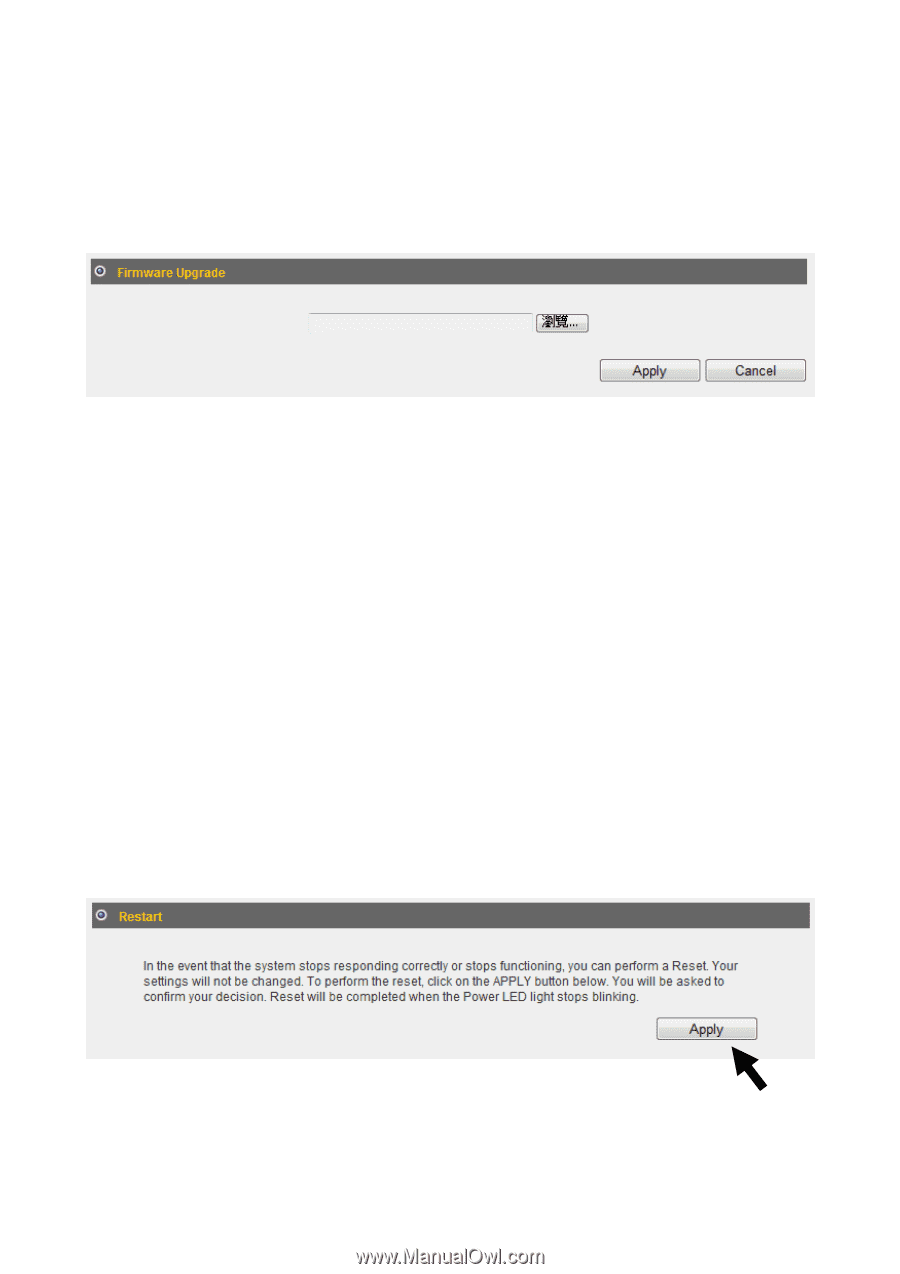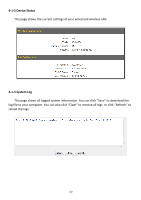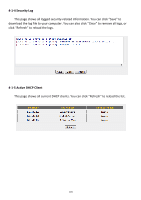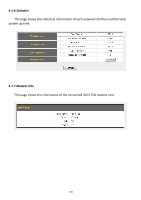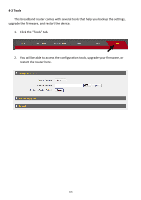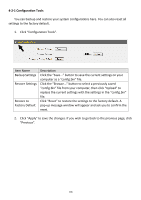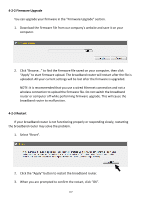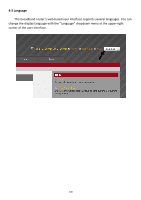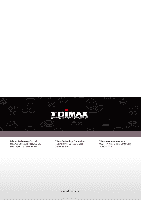Edimax 3G-6200nL V2 Manual - Page 108
Firmware Upgrade, 2-3 Restart
 |
View all Edimax 3G-6200nL V2 manuals
Add to My Manuals
Save this manual to your list of manuals |
Page 108 highlights
4-2-2 Firmware Upgrade You can upgrade your firmware in the "Firmware Upgrade" section. 1. Download the firmware file from our company's website and save it on your computer. 2. Click "Browse..." to find the firmware file saved on your computer, then click "Apply" to start firmware upload. The broadband router will restart after the file is uploaded. All your current settings will be lost after the firmware is upgraded. NOTE: It is recommended that you use a wired Ethernet connection and not a wireless connection to upload the firmware file. Do not switch the broadband router or computer off while performing firmware upgrade. This will cause the broadband router to malfunction. 4-2-3 Restart If your broadband router is not functioning properly or responding slowly, restarting the broadband router may solve the problem. 1. Select "Reset". 2. Click the "Apply" button to restart the broadband router. 3. When you are prompted to confirm the restart, click "OK". 107