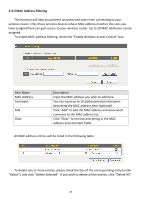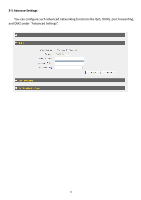Edimax 3G-6200nL V2 Manual - Page 74
Remote IP Address
 |
View all Edimax 3G-6200nL V2 manuals
Add to My Manuals
Save this manual to your list of manuals |
Page 74 highlights
Rule Name Input a name for this QoS rule for identification purpose. This name should be unique and not the same with others. Bandwidth Set the speed limitation for this QoS rule: Local IP Address Local Port Range Remote IP Address Remote Port Range Traffic Type Protocol Add Reset (1) (2) (3) (1) Please select Download / Upload for the direction of data for this QoS rule first, (2) Input the data rate for this QoS rule, (3) and select Guarantee (provides a guaranteed speed for this rule), or Max ( Set the IP address range that will be affected by this QoS rule. If only one IP address is involved, input the IP address in left field only. Set the port range that will activate this QoS rule. If only one port is involved, input a single number here (1 to 65535); if multiple ports are involved, input starting / ending port number in x-y format (like 10-20). Set remote IP addresses that will trigger this QoS rule. If only one IP address is involved, input the IP address in left field only. Set the port range that will activate this QoS rule. If only one port is involved, input a single number here (1 to 65535); if multiple ports are involved, input starting / ending port number in x-y format (like 10-20). If you're creating a QoS rule for a specific type of traffic, you can select it from this menu and you don't have to input port range above. Select the protocol type here (TCP or UDP). Click 'add' button to add a new QoS rule (detailed instructions will be given below). If you want to erase all values you just entered. 73