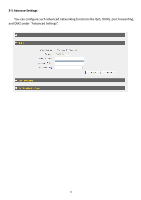Edimax 3G-6200nL V2 Manual - Page 75
Delete All
 |
View all Edimax 3G-6200nL V2 manuals
Add to My Manuals
Save this manual to your list of manuals |
Page 75 highlights
Edit Delete Selected Delete All Move Up Move Down Click 'Reset' If you want to modify the content of a specific rule, please check the 'select' box of the rule you want to edit, then click 'Edit' button. Only one rule should be selected a time! You can delete selected rules by clicking this button. You can select one or more rules to delete by check the 'select' the box of the rule(s) you want to delete a time. If the QoS table is empty, this button will be grayed out and cannot be clicked. By clicking this button, you can delete all rules currently listed in the QoS table. If the QoS table is empty, this button will be grayed out and cannot be clicked. Move selected rule up. First QoS rule will be proceed first, so you can move higher priority rules up. Move selected rule down. When you finished with the settings in this page, you can click 'Apply' button to save changes you made in this page, or you can click 'Cancel' to discard changes. After you click 'Apply' button, you'll see the following messages: Please click 'Apply' to save changes you made and restart the broadband router, this requires about 60 seconds and the broadband router will stop responding (this is normal and is not malfunction). You can reconnect to this broadband router and continue on other settings later. 74