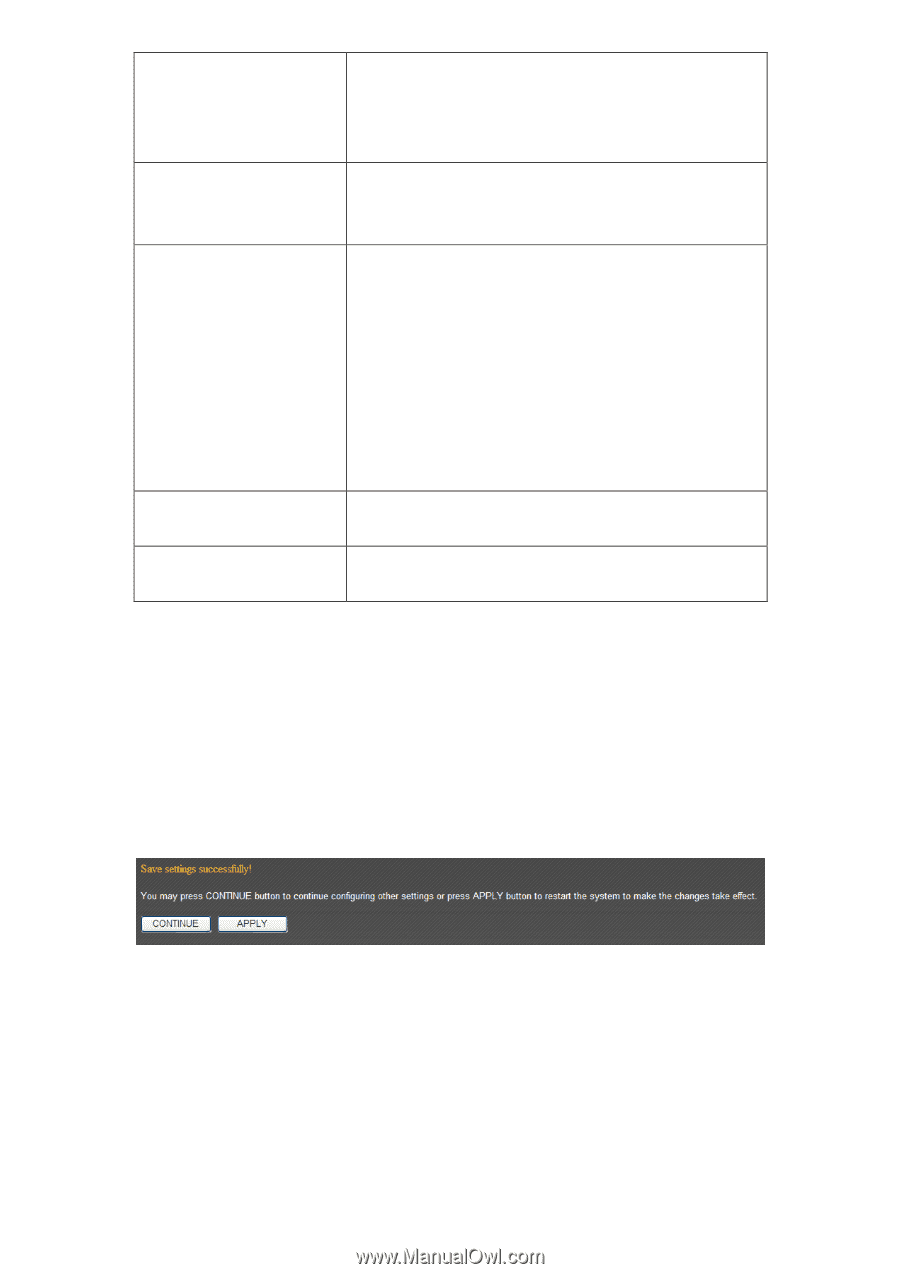Edimax 3G-6200nL V2 Manual - Page 88
Select Game
 |
View all Edimax 3G-6200nL V2 manuals
Add to My Manuals
Save this manual to your list of manuals |
Page 88 highlights
Comment Select Game they're not contiguous, list all port numbers here and separate them by comma ( , ). If the application does not use UDP port, leave it blank. You can input any text here to help you remember the purpose of this item. This is optional. This router comes with a numerous port mapping settings of network games. If the game you wish to set is listed here, you can select it from dropdown menu. Add Reset After a game is selected, click 'Add' (the one next to 'Select Game' dropdown list) to add the connection parameters to all respective fields. Click this button to add a new port mapping rule to special applications table. Click this button to remove all values in every field. All existing special application mappings will be displayed in this page. To delete one or more mappings, check the box of the mapping, then click 'Delete Selected' button to remove the mapping. To delete all existing mappings, click 'Delete All' button. If you want to uncheck all boxes, click 'Reset'. When you finished with the settings in this page, you can click 'Apply' button to save changes you made in this page, or you can click 'Cancel' to discard changes. After you click 'Apply' button, you'll see the following messages: Please click 'Apply' to save changes you made and restart the broadband router, this requires about 60 seconds and the broadband router will stop responding (this is normal and is not malfunction). You can reconnect to this broadband router and continue on other settings later. 87