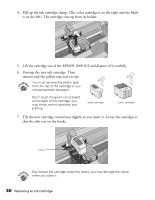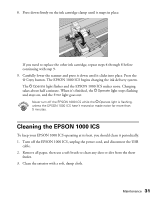Epson 1000 ICS Basics - Page 31
Aligning the Print Head
 |
View all Epson 1000 ICS manuals
Add to My Manuals
Save this manual to your list of manuals |
Page 31 highlights
3. When the POperate light stops flashing, run a nozzle check to confirm the print head nozzles are clean: make sure paper is loaded in the EPSON 1000 ICS and press the left Menu button several times until you see Nozzle Check, and then press the x Copy button. The nozzle check pattern prints. 4. Examine the nozzle check pattern you print. It should look something like this: Each staggered horizontal and straight vertical line should be complete, with no gaps in the dot pattern. If your printout looks okay, you're done. 5. If you see any white lines or gaps, clean the print head again. If you don't see any improvement after cleaning three or four times, check the solutions beginning on page 39. You can also turn the EPSON 1000 ICS off and wait overnight-this allows any dried ink to soften-and then try cleaning the print head again. Aligning the Print Head If your printouts contain misaligned vertical lines, you may need to align the print head. You can align the print head directly from the EPSON 1000 ICS control panel. Load plain paper that's at least 8.27 inches (210 mm) wide to prevent ink from spraying inside the EPSON 1000 ICS and smudging your printouts. 1. Make sure the EPSON 1000 ICS is turned on and plain letter-size paper is loaded. 26 Aligning the Print Head