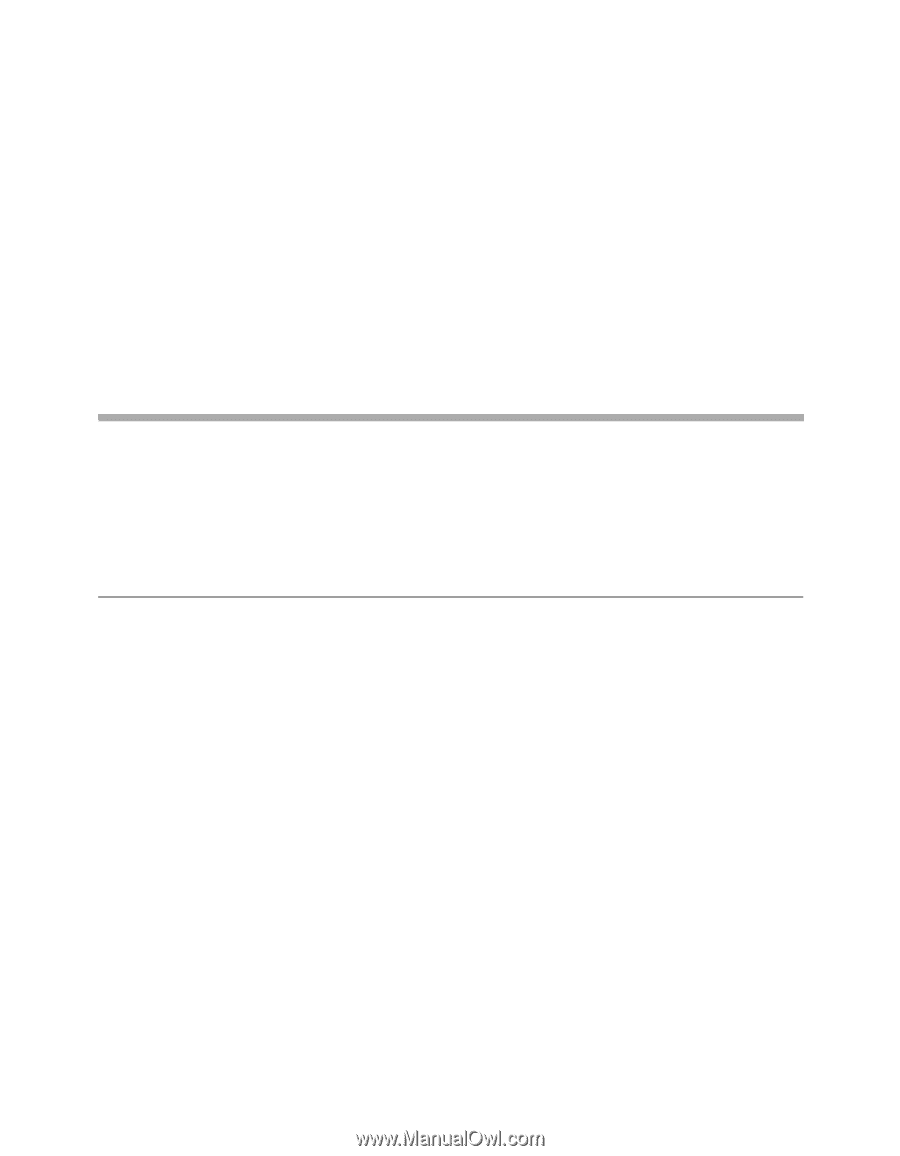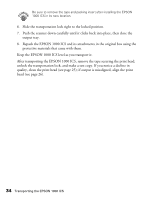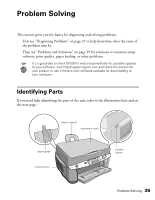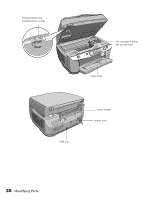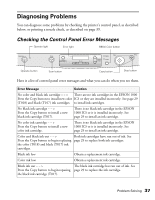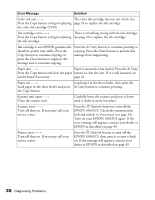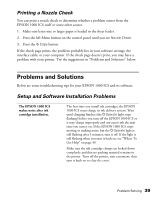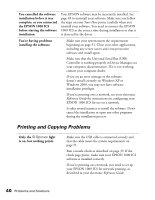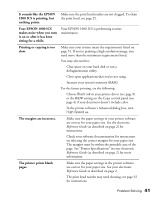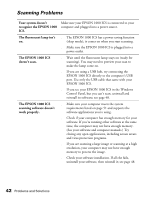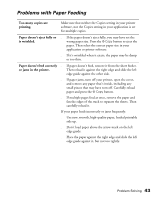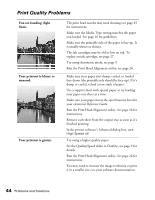Epson 1000 ICS Basics - Page 44
Printing a Nozzle Check, Problems and Solutions, Setup and Software Installation Problems - troubleshooting
 |
View all Epson 1000 ICS manuals
Add to My Manuals
Save this manual to your list of manuals |
Page 44 highlights
Printing a Nozzle Check You can print a nozzle check to determine whether a problem comes from the EPSON 1000 ICS itself or some other source. 1. Make sure letter-size or larger paper is loaded in the sheet feeder. 2. Press the left Menu button on the control panel until you see Nozzle Check. 3. Press the x Copy button. If the check page prints, the problem probably lies in your software settings, the interface cable, or your computer. If the check page doesn't print, you may have a problem with your printer. Try the suggestions in "Problems and Solutions" below. Problems and Solutions Below are some troubleshooting tips for your EPSON 1000 ICS and its software. Setup and Software Installation Problems The EPSON 1000 ICS makes noise after ink cartridge installation. ■ The first time you install ink cartridges, the EPSON 1000 ICS must charge its ink delivery system. Wait until charging finishes (the POperate light stops flashing) before you turn off the EPSON 1000 ICS or it may charge improperly and use excess ink the next time you turn it on. If the EPSON 1000 ICS stops moving or making noise, but the POperate light is still flashing after 5 minutes, turn it off. If the light is still flashing when you turn it back on, see "Where To Get Help" on page 49. ■ Make sure the ink cartridge clamps are locked down completely and that no packing material remains in the printer. Turn off the printer, wait a moment, then turn it back on to clear the error. Problem Solving 39