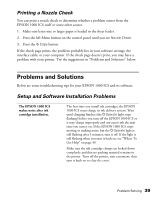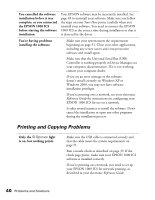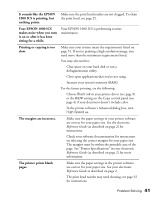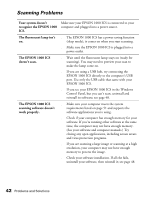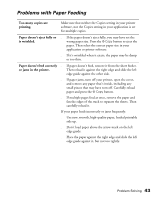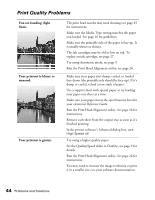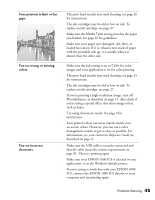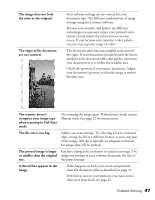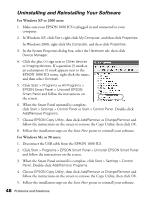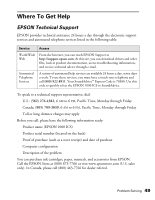Epson 1000 ICS Basics - Page 49
Print Quality Problems, You see banding light, lines., Your printout is blurry or, smeared.
 |
View all Epson 1000 ICS manuals
Add to My Manuals
Save this manual to your list of manuals |
Page 49 highlights
Print Quality Problems You see banding (light lines). Your printout is blurry or smeared. Your printout is grainy. ■ The print head nozzles may need cleaning; see page 25 for instructions. ■ Make sure the Media Type setting matches the paper you loaded. See page 16 for guidelines. ■ Make sure the printable side of the paper is face-up. It is usually whiter or shinier. ■ The ink cartridges may be old or low on ink. To replace an ink cartridge, see page 27. ■ Try using Automatic mode; see page 9. ■ Run the Print Head Alignment utility; see page 26. ■ Make sure your paper isn't damp, curled, or loaded face-down (the printable side should be face-up). If it's damp or curled, reload a new stack of paper. ■ Use a support sheet with special paper or try loading your paper one sheet at a time. ■ Make sure your paper meets the specifications listed in your electronic Reference Guide. ■ Run the Print Head Alignment utility. See page 26 for instructions. ■ Remove each sheet from the output tray as soon as it's finished printing. ■ In the printer software's Advanced dialog box, turn High Speed off. ■ Try using a higher quality paper. ■ Set the Quality/Speed slider to Quality; see page 9 for details. ■ Run the Print Head Alignment utility. See page 26 for instructions. ■ You may need to increase the image resolution or print it in a smaller size; see your software documentation. 44 Problems and Solutions