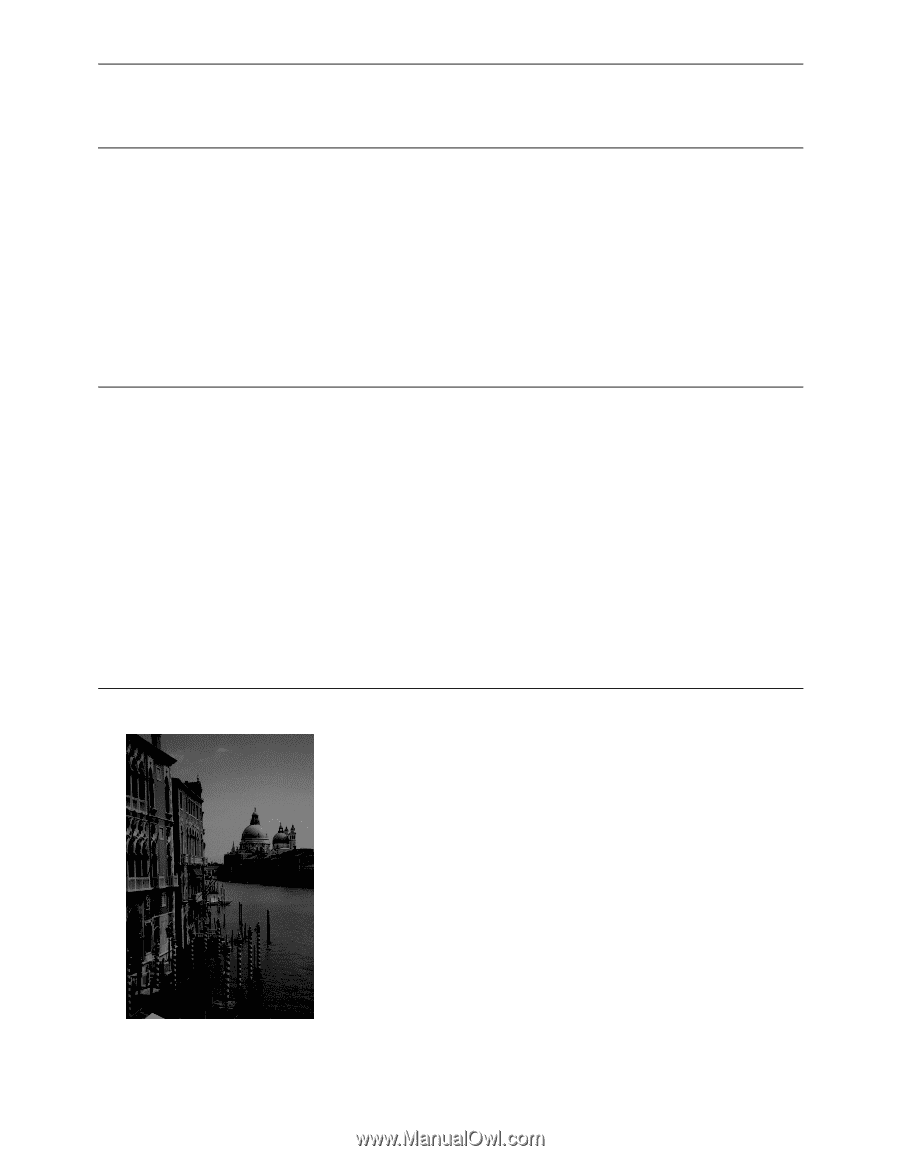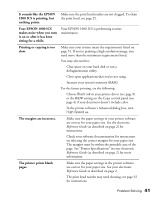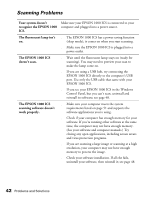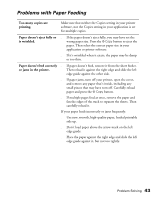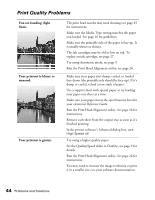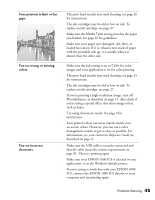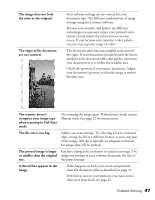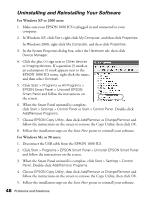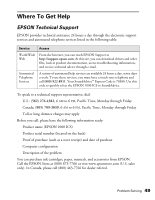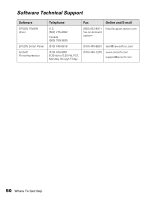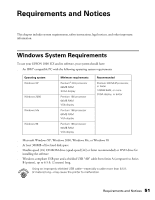Epson 1000 ICS Basics - Page 51
Scan Quality Problems, Your scanned image is - parts
 |
View all Epson 1000 ICS manuals
Add to My Manuals
Save this manual to your list of manuals |
Page 51 highlights
The image size or position is incorrect. The image is inverted, as if viewed in a mirror. Make sure the paper and/or layout options are set correctly. See your electronic Reference Guide (as described on page 2) for more information. Turn off Flip Horizontal in the printer software or the mirror setting in your application software. (If you're printing on EPSON Iron-On Cool Peel Transfer Paper, the image should be inverted so it looks correct when it's ironed on.) Scan Quality Problems Your scanned image is blurry or distorted. Your image is too dark. ■ Check the position and condition of your document. Make sure the document is placed flat against the document table glass. If only part of the image is blurred, part of your document may be wrinkled or warped. ■ Try scanning at a higher resolution. See page 22 for recommended settings. ■ Make sure the document table glass is clean; see page 31. ■ Make sure the EPSON 1000 ICS is not tilted or placed on an unstable or uneven surface. ■ Try adjusting the brightness with your application software. Also check the brightness and contrast values of your display screen. ■ The dark area around film, such as the frame of the film holder, is perceived as white-altering the exposure of the scanning area and causing your scans to appear darker. Set the correct color by adjusting the marquee (frame border) so none of the film holder is selected. See your electronic Reference Guide (as described on page 2). 46 Problems and Solutions