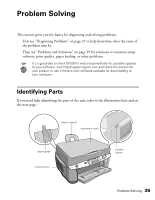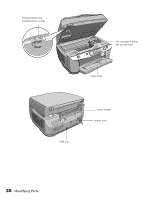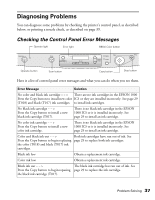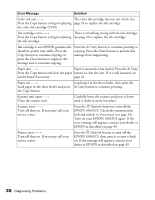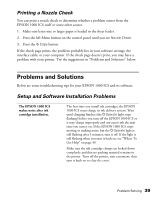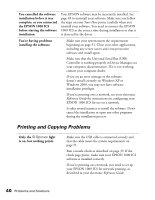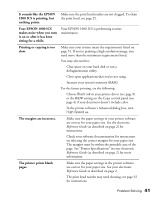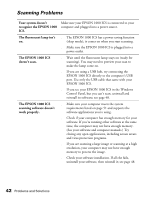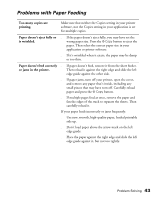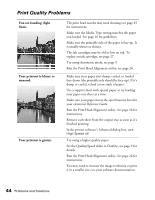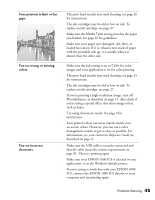Epson 1000 ICS Basics - Page 45
Printing and Copying Problems, the EPSON 1000 ICS - driver windows 7
 |
View all Epson 1000 ICS manuals
Add to My Manuals
Save this manual to your list of manuals |
Page 45 highlights
You cancelled the software installation before it was complete, or you connected the EPSON 1000 ICS before starting the software installation. Your EPSON software may be incorrectly installed. See page 48 to uninstall your software. Make sure you follow the steps on your Start Here poster carefully when you reinstall your software. You need to connect the EPSON 1000 ICS at the correct time during installation so that it is detected by the driver. You're having problems installing the software. ■ Make sure your system meets the requirements beginning on page 51. Close your other applications, including any screen savers and virus protection software and install again. ■ Make sure that the Universal Serial Bus (USB) Controller is working properly in Device Manager; see your computer documentation. If it is not working, contact your computer dealer. ■ If you see an error message or the software doesn't install correctly on Windows XP or Windows 2000, you may not have software installation privileges. ■ If you're printing over a network, see your electronic Reference Guide for instructions on configuring your EPSON 1000 ICS for use on a network. ■ It takes several minutes to install the software. Don't cancel the installation or open any other programs during the installation process. Printing and Copying Problems Only the POperate light is on, but nothing prints. ■ Make sure the USB cable is connected securely and that the cable meets the system requirements on page 51. ■ Run a nozzle check as described on page 39. If the check page prints, make sure your EPSON 1000 ICS software is installed correctly. ■ If you're printing on a network, you need to set up your EPSON 1000 ICS for network printing, as described in your electronic Reference Guide. 40 Problems and Solutions