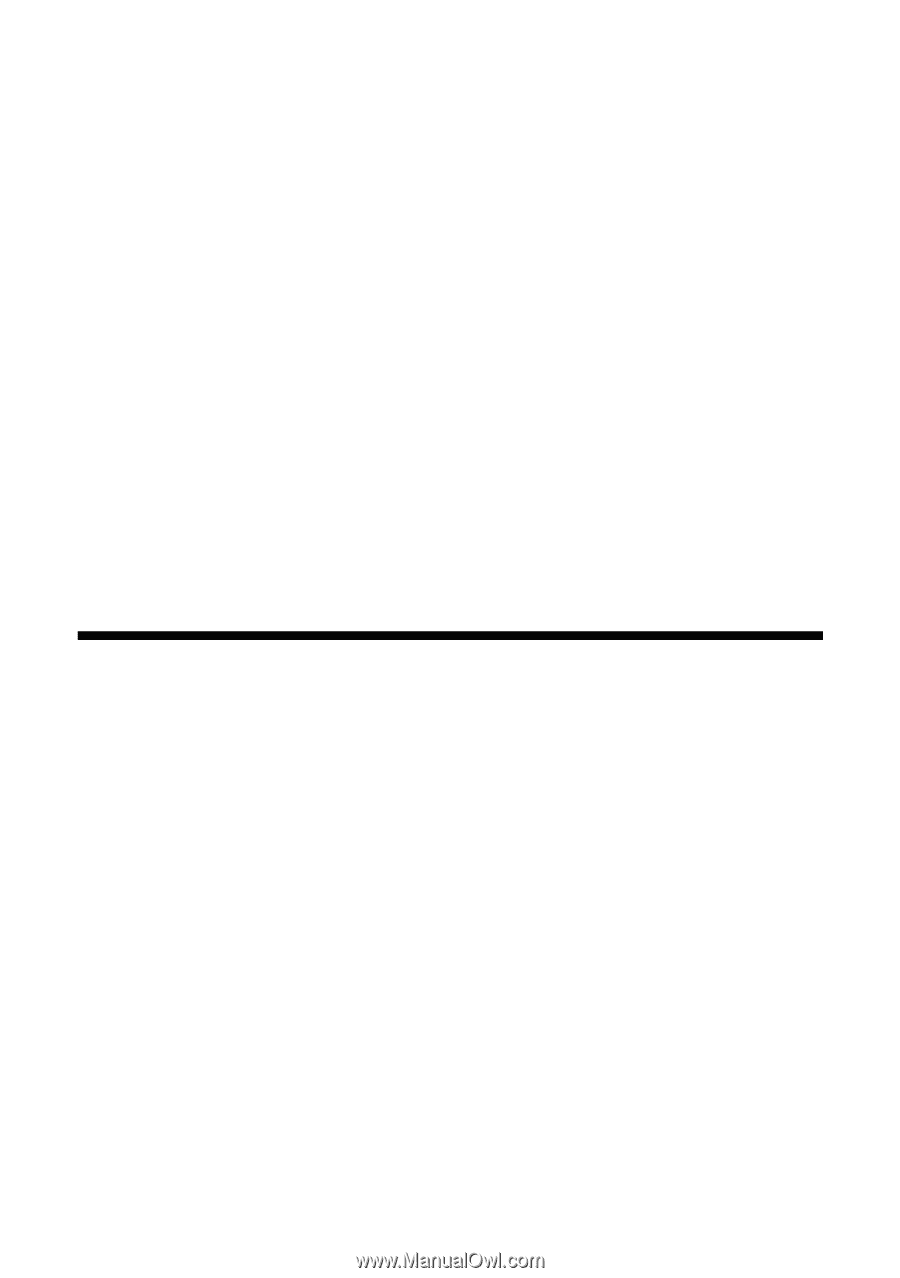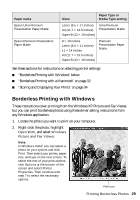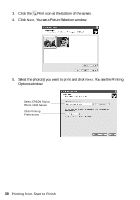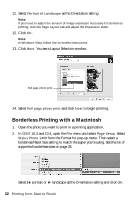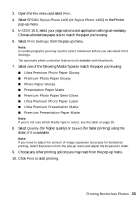Epson 1400 User's Guide - Page 34
Storing and Displaying Your Prints, Printing on CDs and DVDs - stylus photo ink
 |
UPC - 010343859937
View all Epson 1400 manuals
Add to My Manuals
Save this manual to your list of manuals |
Page 34 highlights
Storing and Displaying Your Prints The special Epson Claria inks designed for your printer provide the ultimate combination of photo quality and longevity when printed on Epson papers and properly displayed or stored. For best results, always use Epson papers. With proper care, photographs from your Epson Stylus Photo 1400 will last for many years. As with traditional photos, Epson recommends proper care that will minimize color changes and lengthen display life: ■ Frame prints under glass or a protective plastic sleeve to protect them from atmospheric contaminants like humidity, smoke, and high levels of ozone. ■ As with all photographs, keep your prints away from direct sunlight. ■ Keep your prints away from high temperatures. ■ For proper storage, keep your prints in a photo album or plastic photo storage box in acid-free, archival sleeves commonly available from most camera stores. ■ Always keep unused paper in the original package. Printing on CDs and DVDs Your printer includes a special tray that lets you print customized text, graphics, and photos directly on any ink jet-printable CD or DVD. The Epson Print CD software makes it easy to import your own photos, add text, and modify your designs with a variety of special effects. You can print on both regular 12-cm and 8-cm mini CDs and DVDs. Caution: Use only ink jet-printable CDs and DVDs for printing. Thermal-printable and regular CDs and DVDs should not be used with this printer; otherwise the ink may smear. Follow the steps in these sections to print on CDs or DVDs: ■ "Cleaning the Rollers" on page 35 ■ "Inserting a CD or DVD" on page 35 ■ "Designing and Printing a CD/DVD with Windows" on page 37 ■ "Designing and Printing a CD/DVD with a Macintosh" on page 41 34 Printing from Start to Finish