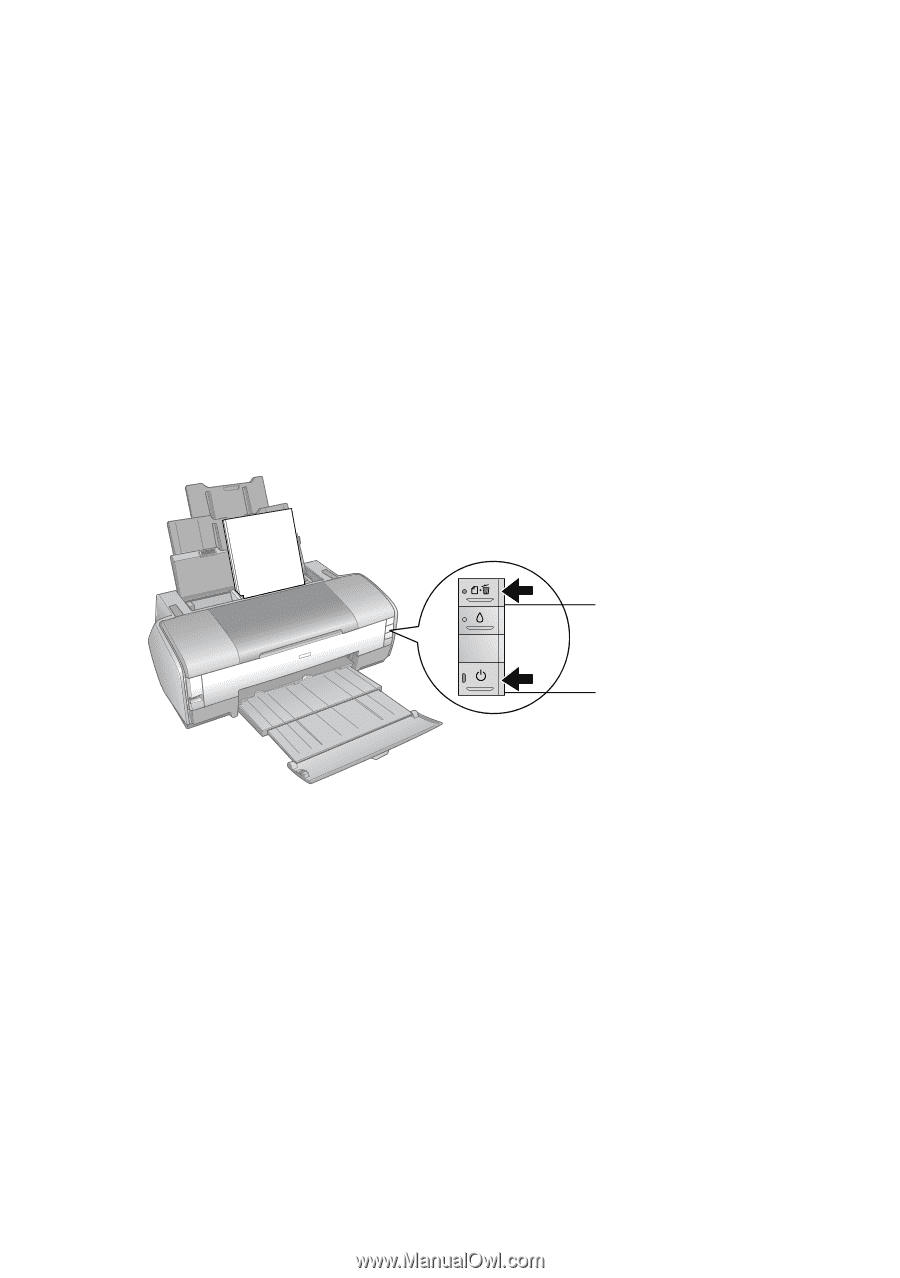Epson 1400 User's Guide - Page 63
Running a Printer Check, described - printer problems
 |
UPC - 010343859937
View all Epson 1400 manuals
Add to My Manuals
Save this manual to your list of manuals |
Page 63 highlights
Running a Printer Check You can run a printer check to determine whether a problem comes from the printer or some other source. Before you run a printer check, make sure the CD/DVD tray is not inserted in the printer. 1. Turn off both the printer and computer. Then disconnect the USB cable from the printer. 2. Make sure letter-size plain paper is loaded in the printer. 3. Press the ) paper and P power buttons together to turn on the printer. Continue holding down the ) paper button until the green P power light starts to flash, then release it. ) paper button P power button A test page prints showing the printer's ROM version number and a nozzle check pattern. (If the pattern has gaps, you need to clean the print head as described on page 48.) 4. Turn off the printer after it prints the test page. Then reconnect the USB cable and turn on your printer and computer. ■ If the test page prints, the problem probably lies in your software settings, the USB cable, or your computer, or your software may not be installed correctly. To uninstall and reinstall the software, see page 74. ■ If the test page doesn't print, you may have a problem with your printer. Try the suggestions in "Problems and Solutions" on page 64. If nothing works, contact Epson as described in "Where To Get Help" on page 75. Diagnosing Printer Problems 63