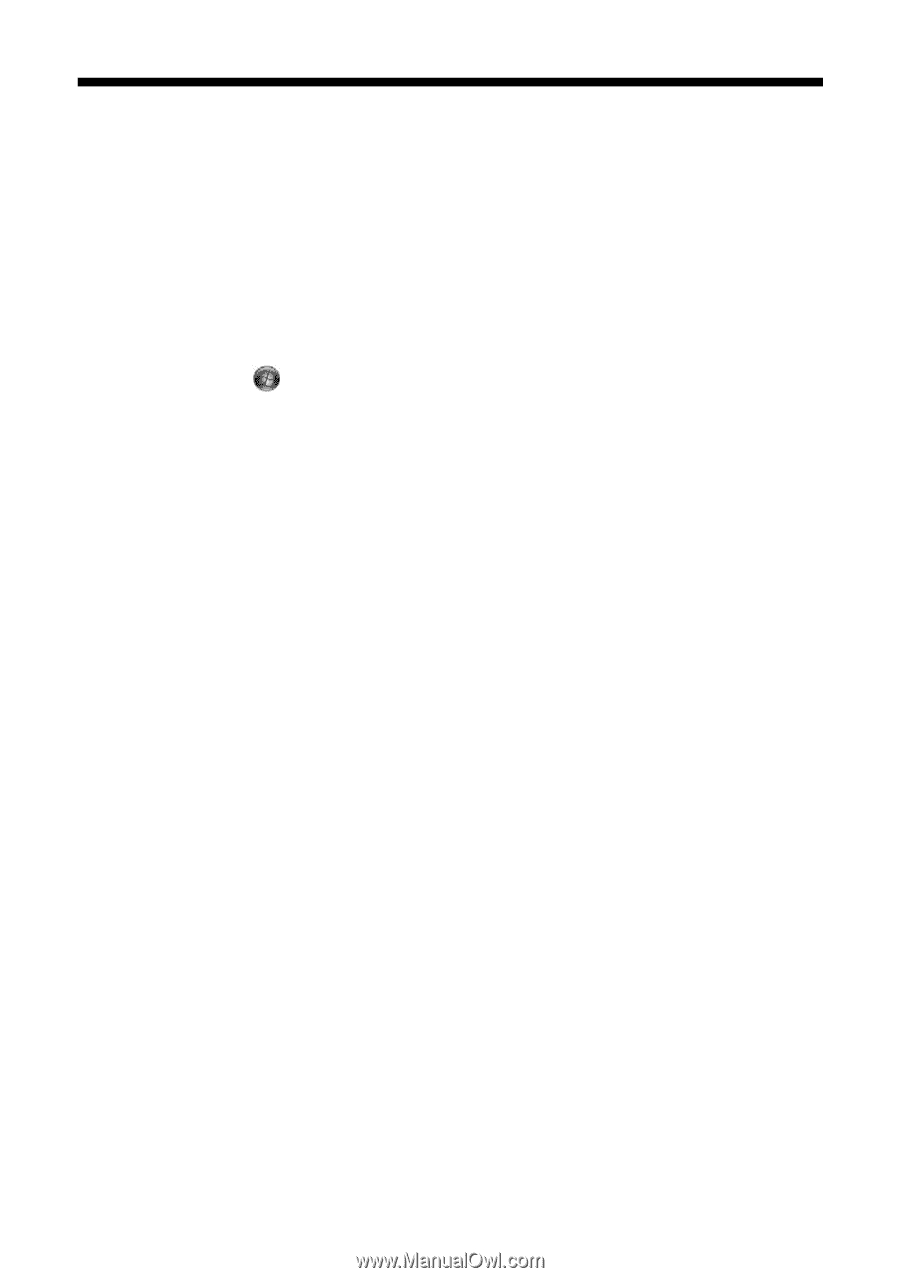Epson 1400 User's Guide - Page 74
Uninstalling Printer Software, Windows, Macintosh - stylus photo driver
 |
UPC - 010343859937
View all Epson 1400 manuals
Add to My Manuals
Save this manual to your list of manuals |
Page 74 highlights
Uninstalling Printer Software You may need to uninstall and then reinstall your printer driver and utilities. For example, this might be necessary when you upgrade your operating system. You don't need to uninstall Epson Print CD or your on-screen Reference Guide. Windows 1. Turn off the printer and disconnect its USB cable. 2. Click Start or , and select Programs or All Programs. 3. Point to Epson or Epson Printers, then select Epson Printer Software Uninstall. With Windows Vista, when you see the User Account Control screen, click Continue. 4. In the next window, select EPSON Stylus Photo 1400 Series and click OK. Then follow the on-screen instructions. 5. Restart your computer, then see the Start Here sheet to reinstall your software. Macintosh 1. Insert the Epson printer software CD-ROM into your Macintosh. 2. Double-click the Epson CD-ROM icon on your desktop. 3. Open the English folder, then open the OSX folder. Note: You may have to scroll down to see these folders. 4. Double-click the Installer icon. 5. When the Installer window appears, select Uninstall from the pop-up menu in the upper left and click the Uninstall button. 6. Do one of the following: Mac OS X 10.5: Select System Preferences, select Print & Fax, select EPSON Stylus Photo 1400, and click the - button. 74 Solving Problems