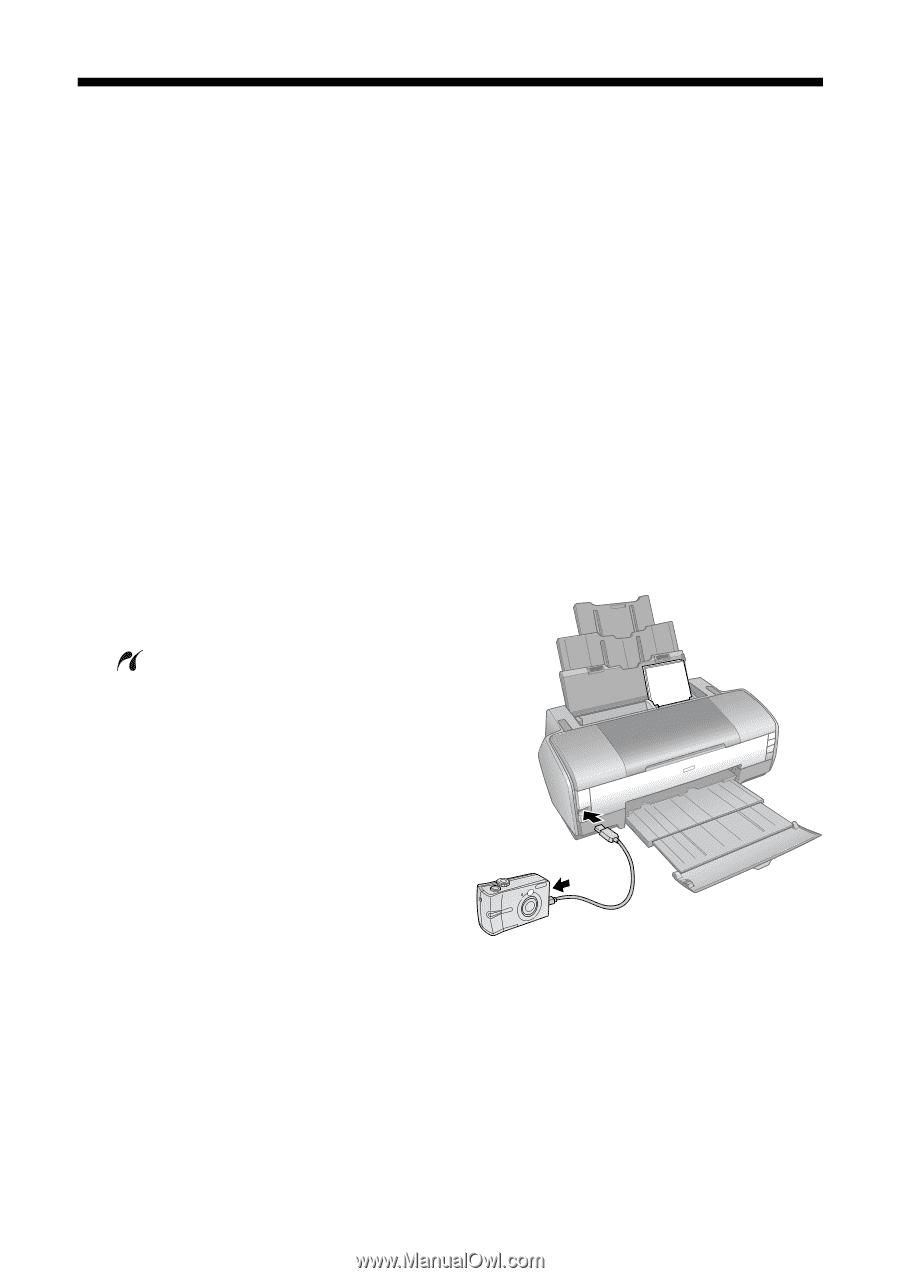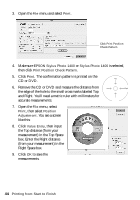Epson 1400 User's Guide - Page 46
Direct Printing from a Digital Camera or Camera Phone - stylus photo manual
 |
UPC - 010343859937
View all Epson 1400 manuals
Add to My Manuals
Save this manual to your list of manuals |
Page 46 highlights
Direct Printing from a Digital Camera or Camera Phone You can connect a digital camera or camera phone that supports PictBridge or USB Direct-Print printing to the Epson Stylus Photo 1400 and use the camera or phone to control printing of your photos. (A cable may not be included with your camera or phone.) Check your camera or phone manual to see if it supports PictBridge or USB Direct-Print. If it doesn't, the red H ink and ) paper lights flash alternately when you connect your camera or phone. Epson cannot guarantee the compatibility of any cameras or phones. The file format of your images must be JPEG, and the size of each image must be at least 80 × 80 pixels but not more than 9200 × 9200 pixels. 1. Make sure your Epson Stylus Photo 1400 is turned on, but not printing. 2. Load the type of paper you want to use. See page 9. 3. Connect the USB cable that came with your camera or phone to the PictBridge port on the front of the printer. 4. Connect the other end of the cable to your camera or phone. 5. Turn on your camera or phone. 6. Use your camera or phone to select the photos you want to print, adjust any necessary settings, and print your photos. See your camera or phone manual for details. 46 Printing from Start to Finish