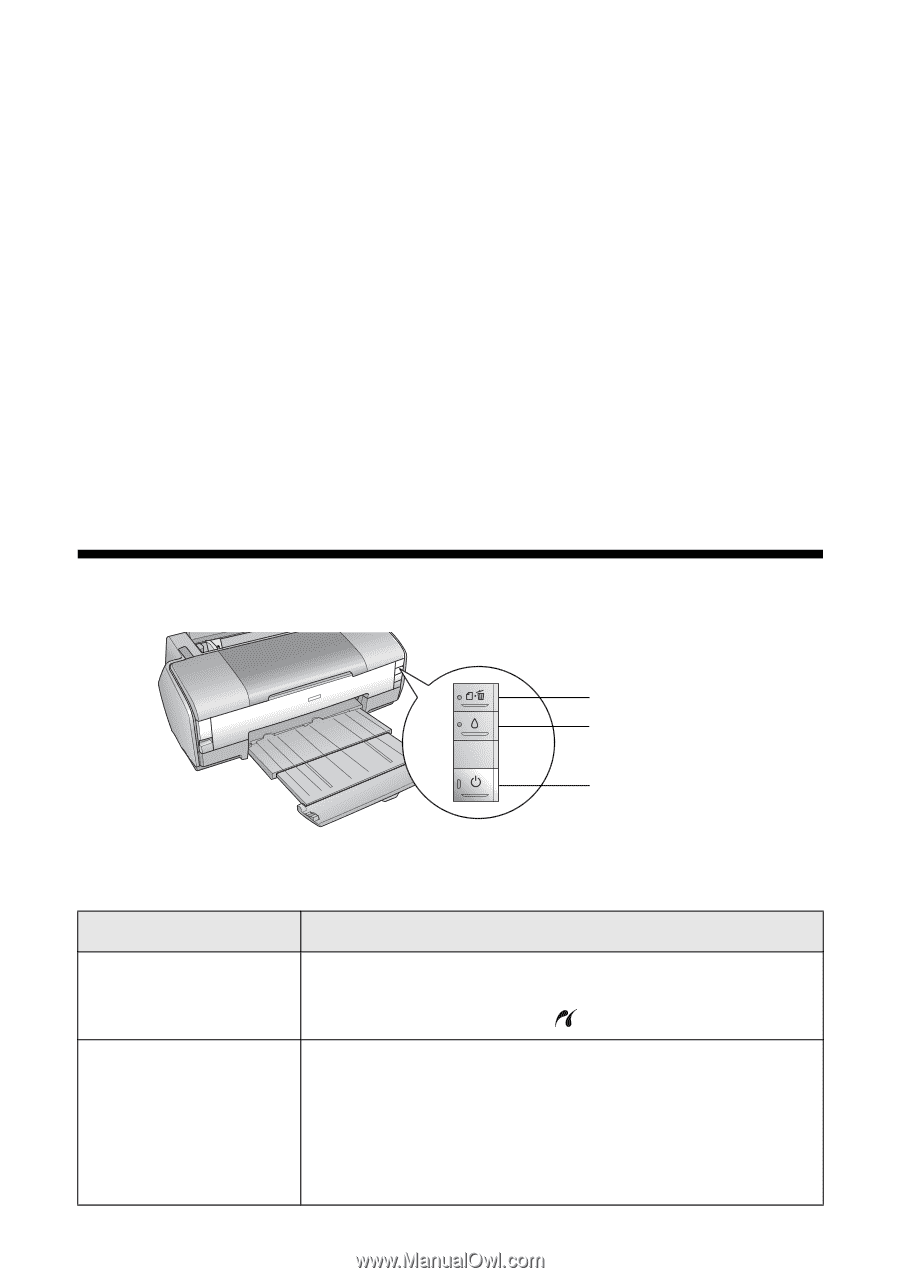Epson 1400 User's Guide - Page 61
Solving Problems, Diagnosing Printer Problems - stylus photo cartridges
 |
UPC - 010343859937
View all Epson 1400 manuals
Add to My Manuals
Save this manual to your list of manuals |
Page 61 highlights
Solving Problems If your Epson Stylus Photo 1400 has any problems, see these sections for solutions: ■ "Diagnosing Printer Problems" below ■ "Problems and Solutions" on page 64 If you need to uninstall and reinstall your software to solve a problem, see "Uninstalling Printer Software" on page 74. If the solutions here don't solve your problem, see "Where To Get Help" on page 75. Diagnosing Printer Problems ) paper light H ink light P power light First, check the printer's lights (see below) or run a printer check (see page 63). Lights Green P power light flashes Red ) paper light is on and green P power light flashes Explanation The printer is receiving a print job, replacing an ink cartridge, charging ink, or cleaning the print head, or a camera is connected to the PictBridge port. If you're printing on paper, your paper ran out or multiple pages have fed at once. Load or reload your paper, then press the ) paper button to resume printing. If you're printing on a CD or DVD, the CD/DVD tray is not inserted. Follow the instructions beginning on page 35 to insert the tray, then press the ) paper button. Solving Problems 61