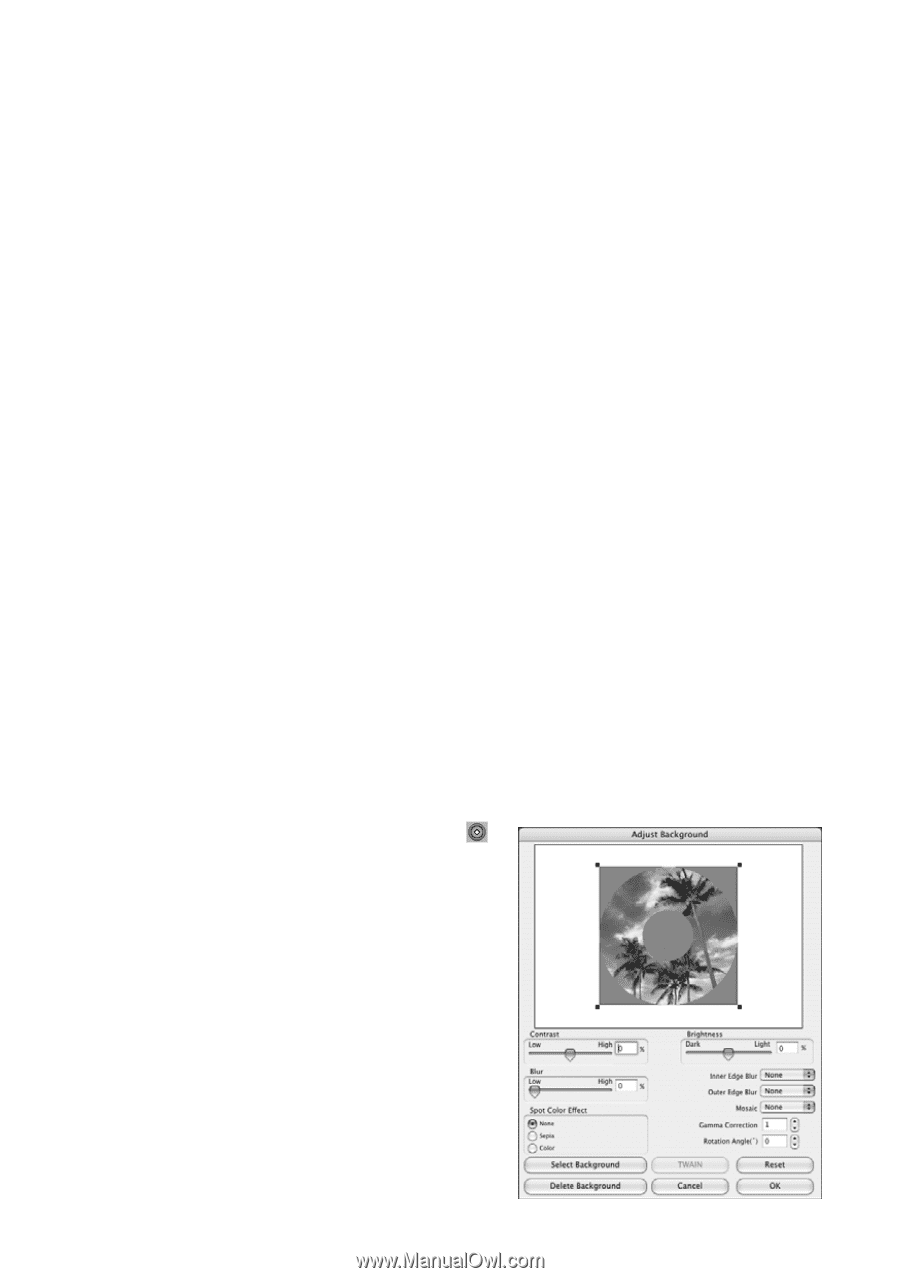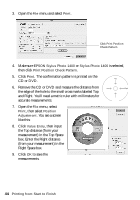Epson 1400 User's Guide - Page 41
Designing and Printing a CD/DVD with a Macintosh
 |
UPC - 010343859937
View all Epson 1400 manuals
Add to My Manuals
Save this manual to your list of manuals |
Page 41 highlights
6. After the pattern is printed, examine the print. If you need to adjust the color, make the Print Color Correction setting lighter or darker as necessary. Then repeat these steps, but select either Second or Third as the Print Density Confirmation Pattern Position setting to print your second or third pattern on the disc. Note: You can print three density patterns on one disc. Each pattern is printed in a different location. 7. Remove the CD or DVD and let it dry for at least 24 hours. Then check the saturation levels again. Note: You can also use the Brightness and Contrast settings in Epson Print CD to adjust color saturation. For additional information, open the Help menu in Epson Print CD and select Help Topics. Designing and Printing a CD/DVD with a Macintosh You can use Epson Print CD to create and print a disc design with images, graphics, and text. Designing a CD/DVD with a Macintosh 1. Open the Applications folder, open the EPSON Print CD folder, then select EPSON Print CD. 2. To add a background image, click the background icon. You see the following window: 3. To select a background image, click Select Background, locate the folder your images are stored in, select the one you want, then click Open. 4. Click OK in the Adjust Background window. Printing on CDs and DVDs 41