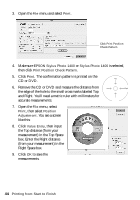Epson 1400 User's Guide - Page 47
Maintaining Your Printer, Checking the Print Head Nozzles - stylus photo ink cartridges
 |
UPC - 010343859937
View all Epson 1400 manuals
Add to My Manuals
Save this manual to your list of manuals |
Page 47 highlights
Maintaining Your Printer Follow the steps in these sections to keep your Epson Stylus Photo 1400 in great shape and transport it, if necessary. ■ "Checking the Print Head Nozzles" below ■ "Cleaning the Print Head" on page 48 ■ "Replacing an Ink Cartridge" on page 50 ■ "Aligning the Print Head" on page 57 ■ "Cleaning the Printer" on page 58 ■ "Transporting the Printer" on page 59 Checking the Print Head Nozzles You can run a nozzle check to see if the print head needs cleaning. Follow the instructions below. Before you check the print head nozzles, make sure the CD/DVD tray is not inserted in the printer. 1. Make sure the printer is turned on but not printing, and the red H ink light is not on. (If the red H ink light is on, you need to replace a cartridge; see page 50 for details.) 2. Make sure letter-size plain paper is loaded in the printer. 3. Windows: Right-click the printer icon on your taskbar (in the lower right corner of your screen). Select Nozzle Check. Macintosh: Open the Applications folder and select EPSON Printer Utility3. Select SP 1400 Series in the printer list, click OK, and select Nozzle Check. Maintaining Your Printer 47