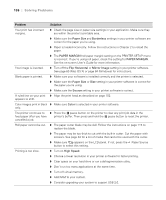Epson 4880 Printer Guide - Page 135
Solving Miscellaneous Printing Problems, If your printouts are not what you expected
 |
UPC - 010343866898
View all Epson 4880 manuals
Add to My Manuals
Save this manual to your list of manuals |
Page 135 highlights
Solving Problems | 135 Problem Solution The printer stops printing unexpectedly. ◗ If the pause light is flashing, the printer is performing a maintenance procedure or waiting for ink to dry. Check the display message and lights on the control panel. Wait until the pause light stops flashing. ◗ Check the display message and lights on the control panel to see if an error has occurred. Follow the instructions for the messages beginning on page 126. The printer sounds as ◗ Follow the instructions beginning on page 100 to clean the print head. if it's printing, but nothing prints. ◗ Communication between the computer and printer may have been momentarily interrupted. Try restarting the computer and printing again. Nothing prints. ◗ Turn off the printer and computer. Make sure the interface cable is securely plugged in. Then restart the printer and computer. ◗ Make sure the interface cable meets the required specifications. See page 11 or 12. ◗ The printer port setting doesn't match the printer connection port (Windows). Windows Vista: Click > Control Panel > Printer (under Hardware and Sound). Right-click the icon for your printer, then select Properties. Click the Ports tab and make sure your printer port is selected. Windows XP: Click Start > Control Panel > Printers and Faxes. Right-click the icon for your printer, then select Properties. Click the Ports tab and make sure your printer port is selected. ◗ Follow the instructions beginning on page 121 to uninstall your printer software. Then locate your printer software CD-ROM and reinstall the software. You can also download and install the latest driver for Macintosh or Windows from the Epson website at www.proimaging.epson.com. Solving Miscellaneous Printing Problems If your printouts are not what you expected, try the suggestions below: Problem Solution Your print has incorrect or garbled characters. ◗ Make sure your software is installed correctly and the printer is selected. ◗ Clear any stalled print jobs from the Print Center or Printer Setup Utility (Mac OS X). ◗ Turn off the printer and computer. Make sure the interface cable is securely plugged in at both ends. 135