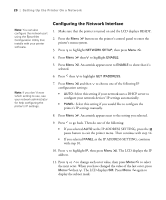Epson 4880 Printer Guide - Page 21
Installing the Software for Macintosh - printer driver
 |
UPC - 010343866898
View all Epson 4880 manuals
Add to My Manuals
Save this manual to your list of manuals |
Page 21 highlights
Setting Up the Printer On a Network | 21 12. Press or to change each octet value, then press Menu to select the next octet. When you have changed the value of the last octet, press Menu then . The LCD displays GW. Press Menu again to display the default gateway. 13. Press or to change each octet value, then press Menu to select the next octet. When you have changed the value of the last octet, press Menu , then press the pause button to exit the printer menu. 14. Turn the printer off then back on again. 15. Make sure that the printer displays READY and that you have at least three sheets of plain, letter-size paper loaded in the printer's auto sheet feeder. Then press the Menu button to enter the printer menu. 16. Press to highlight TEST PRINT, then press Menu . 17. Press to highlight NETWORK, then press Menu . 18. Press Menu to print the network status sheet and verify that the IP address settings are correct. Then see "Installing the Software for Macintosh" below, or "Installing the Software for Windows" on page 24. Note: You can check for newer versions of your printer driver and utilities on the Epson support site at epson.com/support. Installing the Software for Macintosh Follow the steps below to install the software on a Macintosh. For Windows, see page 24. 1. Turn on your Macintosh and your printer. 2. Insert the printer software CD-ROM. If necessary, double-click the Epson CD-ROM to open its window. 3. Double-click the Epson installer icon. 21