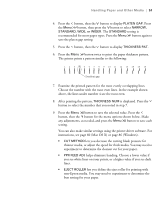Epson 4880 Printer Guide - Page 51
any adjustments, as needed, and press the, button to save each
 |
UPC - 010343866898
View all Epson 4880 manuals
Add to My Manuals
Save this manual to your list of manuals |
Page 51 highlights
Handling Paper and Other Media | 51 4. Press the button, then the button to display PLATEN GAP. Press the Menu button, then press the button to select NARROW, STANDARD, WIDE, or WIDER. The STANDARD setting is recommended for most paper types. Press the Menu button again to save the platen gap setting. 5. Press the button, then the button to display THICKNESS PAT. 6. Press the Menu button twice to print the paper thickness pattern. The printer prints a pattern similar to the following: 1 2 3 4 5 6 7 8 9 10 11 12 13 14 15 16 Smallest gap 7. Examine the printed pattern for the most evenly overlapping lines. Choose the number with the most even lines. In the example shown above, the lines under number 4 are the most even. 8. After printing the pattern, THICKNESS NUM is displayed. Press the button to select the number that you noted in step 7. 9. Press the Menu button to save the selected value. Press the button, then the button for the menu options shown below. Make any adjustments, as needed, and press the Menu button to save each setting. You can also make similar settings using the printer driver software. For instructions, see page 60 (Mac OS X) or page 86 (Windows). • CUT METHOD lets you decrease the cutting blade pressure for thinner media, or adjust the speed for thick media. You may need to experiment to determine the cleanest cut for your paper. • PPR FEED ADJ helps eliminate banding. Choose a lower value if you see white lines on your prints, or a higher value if you see dark lines. • EJECT ROLLER lets you define the eject roller for printing with non-Epson media. You may need to experiment to determine the best setting for your paper. 51