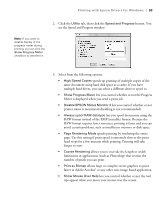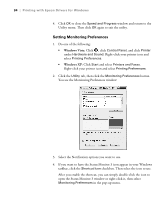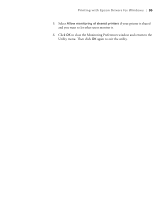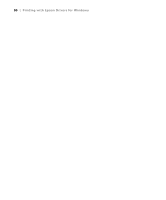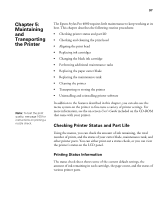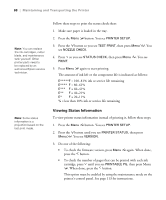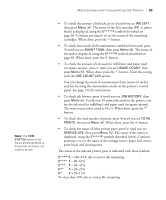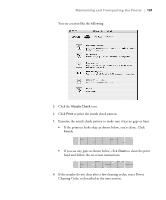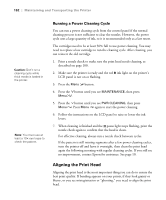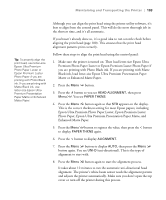Epson 4880 Printer Guide - Page 98
Viewing Status Information, Maintaining and Transporting the Printer - parts
 |
UPC - 010343866898
View all Epson 4880 manuals
Add to My Manuals
Save this manual to your list of manuals |
Page 98 highlights
98 | Maintaining and Transporting the Printer Note: You can replace the ink cartridges, cutter blade, and maintenance tank yourself. Other printer parts need to be replaced by an authorized Epson service technician. Note: Some status information is a projection based on the last print made. Follow these steps to print the status check sheet: 1. Make sure paper is loaded in the tray. 2. Press the Menu button. You see PRINTER SETUP. 3. Press the button so you see TEST PRINT, then press Menu . You see NOZZLE CHECK. 4. Press so you see STATUS CHECK, then press Menu . You see PRINT. 5. Press Menu again to start printing. The amount of ink left or the component life is indicated as follows: E*****F = 100-81% ink or service life remaining E**** F = 80-61% E*** F = 60-41% E** F = 40-21% E* F = 20-11% % = less than 10% ink or service life remaining Viewing Status Information To view printer status information instead of printing it, follow these steps: 1. Press the Menu button. You see PRINTER SETUP. 2. Press the button until you see PRINTER STATUS, then press Menu . You see VERSION. 3. Do one of the following: • To check the firmware version, press Menu again. When done, press the button. • To check the number of pages that can be printed with each ink cartridge, press until you see PRINTABLE PG, then press Menu . When done, press the button. This option must be enabled by using the maintenance mode on the printer's control panel. See page 113 for instructions. 98