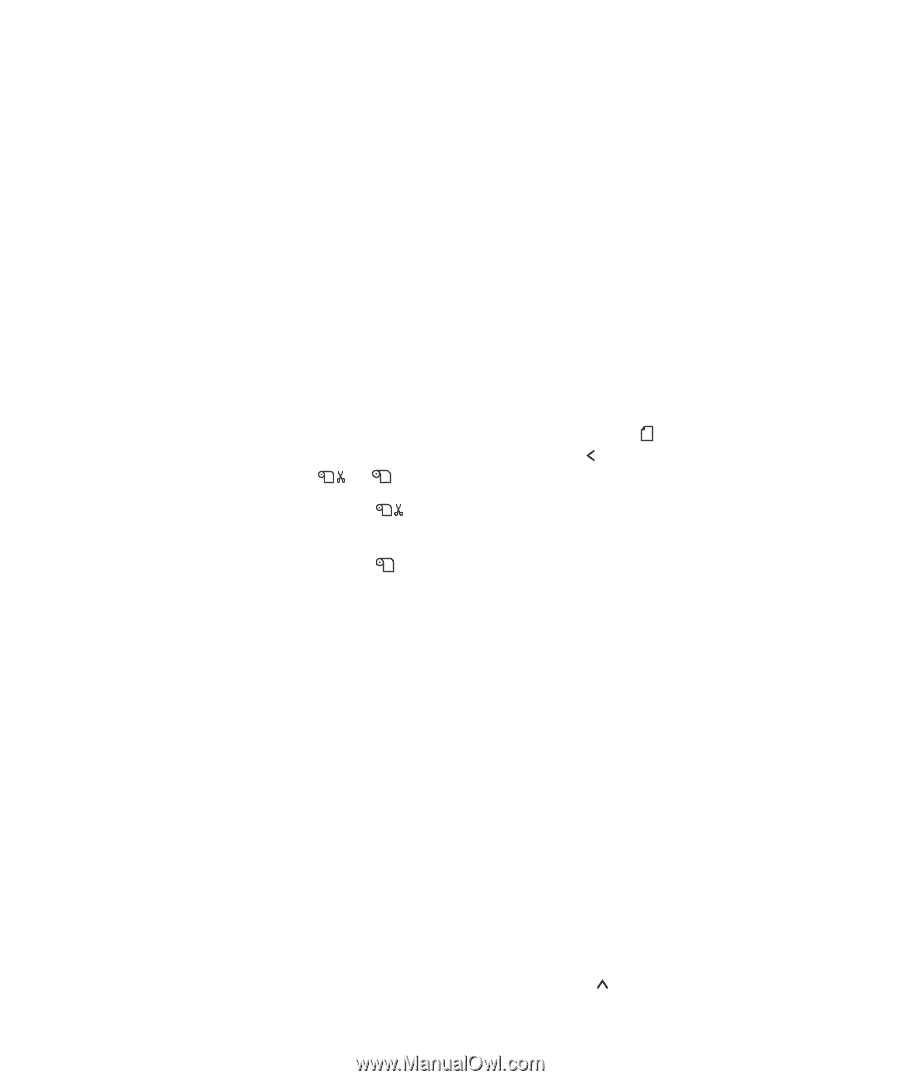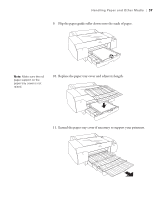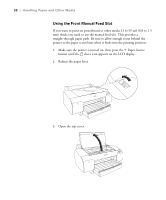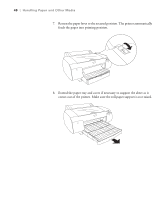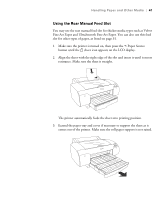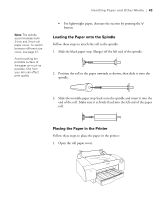Epson 4880 Printer Guide - Page 42
Using Roll Paper, Roll Paper Guidelines - pro
 |
UPC - 010343866898
View all Epson 4880 manuals
Add to My Manuals
Save this manual to your list of manuals |
Page 42 highlights
42 | Handling Paper and Other Media Using Roll Paper You can use roll paper with a 2- or 3-inch core, up to 17 inches wide. Manually switching from one paper roll to another is a simple process. Check the Epson Pro Imaging website (www.proimaging.epson.com) or your Epson Professional Imaging authorized reseller for available media. Caution: Some 2-inch core roll paper at widths smaller than 10" may cause the print head to strike the surface of the paper due to paper curling. This will damage the paper by leaving scratch marks on the surface of the paper and it can also cause paper jams if the paper is torn during the printing process. If you notice head strike marks or paper jams when printing on this type of paper, Epson recommends printing on 3-inch core paper or wider paper. Roll Paper Guidelines When printing on roll paper, be sure to follow the media handling guidelines on page 30, as well as these special guidelines for roll paper: • When storing roll paper, keep it in its original packaging-including the bag, end caps, and box. • To avoid feeding excess paper, make sure the Sheet icon does not appear on the LCD display. Press the Paper Source button until the or roll icon appears on the LCD display. • Choose if you want the paper to be cut automatically after each page is printed. • Choose if you're printing on canvas or other heavy media. Media that is too thick will damage the cutter. Use of a rotary paper cutter/trimmer is recommended. Also choose this setting if you want to print a series of pages and keep them together for cutting later on. The following media (and other similar materials) do not work with the built-in cutter: • Fine art paper (including Epson UltraSmooth, Textured, and Velvet) • Canvas • Vinyl • Matte board • Heavyweight polyester banner media • Release the paper lever to view the suction setting. The suction helps hold the paper in place during loading and printing. • If you're loading heavy paper, you may need to increase the suction strength by pressing the paper feed button. 42