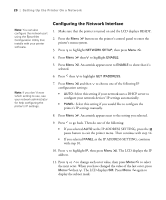Epson 4880 Printer Guide - Page 25
Updating Your Printer Firmware, Downloading the Firmware - driver download
 |
UPC - 010343866898
View all Epson 4880 manuals
Add to My Manuals
Save this manual to your list of manuals |
Page 25 highlights
Setting Up the Printer On a Network | 25 5. When you see a window asking you to turn on your printer, click Manual. 6. Select the port you created for the printer, then click OK. 7. Follow the instructions to finish installing the printer software. 8. Close the installer, then remove the CD-ROM. Go to the next section to update the printer firmware, if necessary. Updating Your Printer Firmware Before you begin using your printer, you should check for a newer version of firmware on the Epson support site and update your printer, if necessary. Downloading the Firmware 1. Navigate to epson.com/support in your browser. 2. Choose your printer. 3. Click Drivers & Downloads to find the newest firmware. 4. Choose the version for Macintosh or Windows and follow the instructions on the screen, then continue with the instructions on page 26 to upgrade the firmware. 25