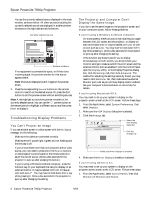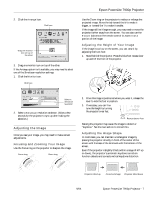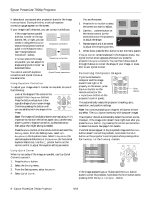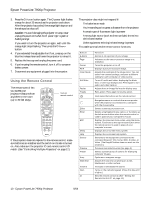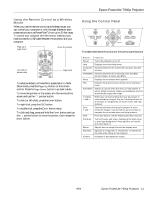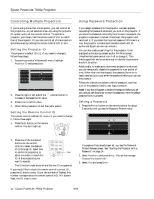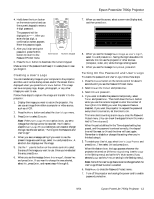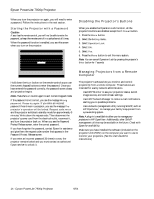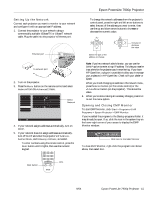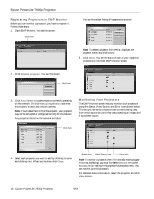Epson 7900p Product Information Guide - Page 11
Using the Remote Control as a Wireless Mouse, Using the Control Panel, Mouse - powerlite projector
 |
UPC - 010343852464
View all Epson 7900p manuals
Add to My Manuals
Save this manual to your list of manuals |
Page 11 highlights
Epson PowerLite 7900p Projector Using the Remote Control as a Wireless Mouse When you use the remote control as a wireless mouse, you can control your computer or click through slideshow-style presentations (such as PowerPoint®) from up to 20 feet away. To control your computer with the remote, make sure you have connected a USB cable between the projector and your computer. Page up or page down Move the pointer Left-click or double-click Right-click ❏ To advance slides in a PowerPoint presentation in Slide Show mode, press the Page Up button on the remote control. Press the Page Down button to go back a slide. ❏ To move the pointer on the screen, aim the remote at the screen and use the pointer button. ❏ To click (or left-click), press the Enter button. ❏ To right-click, press the ESC button. ❏ To double-click, press the Enter button twice. ❏ To click and drag, press and hold the Enter button and use the pointer button to move the pointer, then release the Enter button. Using the Control Panel This table describes the functions of the control panel buttons. Button Function Power Turns the projector on or off. Help Displays the online help menu. Computer/ Switches between the connected Computer and DVI DVI sources. Video/BNC Switches between the connected video and BNC sources (Video, S-Video, and BNC). Menu Displays the on-screen menu system. ESC Displays the previous menu when you're viewing a menu. Auto/Enter Selects an option when the menu or help system is active. When computer images are displayed, press to automatically adjust the image. Tracking + and - Eliminates vertical banding that may be present in some computer images. Use the Tracking buttons as arrow keys to navigate the on-screen menu and help systems. Sync + and - Corrects blurriness that may be present in some computer images. Use the buttons as arrow keys to navigate the on-screen menu and help systems. Shift Press and hold to use the Tracking and Sync buttons. A/V Mute Turns off audio and video, displaying the black, blue, or user logo background. Press again to turn audio and video back on. Resize Adjusts how an image fits into the display area. Keystone Squares an image that is "keystoned" or tapered on the sides after tilting up the projector. Volume Increases or decreases the sound. 9/04 Epson PowerLite 7900p Projector - 11