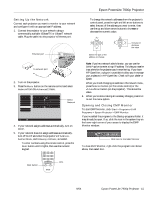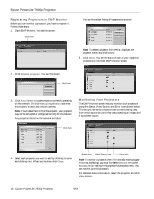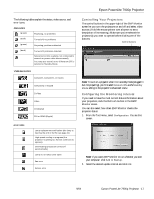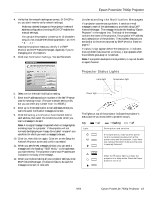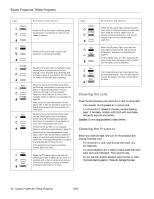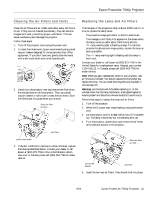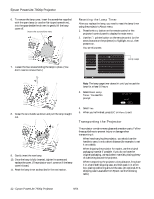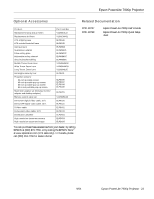Epson 7900p Product Information Guide - Page 20
Cleaning the Lens, Cleaning the Projector - powerlite replacement lamp
 |
UPC - 010343852464
View all Epson 7900p manuals
Add to My Manuals
Save this manual to your list of manuals |
Page 20 highlights
Epson PowerLite 7900p Projector Light Green Description and solution When the P power light is flashing green, the projector is warming up. Wait for the image to appear. Green When the P power light is green, the projector is operating normally. Orange Red Orange Red Red Red Red When the P power light is flashing orange, the projector is cooling down. Do not unplug it until the light stops flashing and remains orange. If you want to turn it back on, wait until the light stops flashing. When the power and temperature lights are flashing, the projector is getting too hot and is in rapid cooling mode. You can continue running it in this condition, however, verify that the air filter is not clogged. Clean or replace it as described on page 21. Make sure the room temperature is not above 104 °F (40 °C) and there is plenty of space around and under the projector for ventilation. When the power and temperature lights are red, the projector has overheated, which turns off the lamp automatically. Wait about 5 minutes for the projector to cool, then unplug the power cord. Verify that the air filter is not clogged. Clean or replace it as described on page 21. Make sure the room temperature is not above 104 °F (40 °C) and there is plenty of space around and under the projector for ventilation. Then plug the power cord back in and press the P Power button. If the projector continues to overheat, contact Epson for help. When the P power light is red and the temperature light is flashing red, there is a problem with a fan or temperature sensor. Turn off the projector, unplug the power cord and contact Epson for help. Light Green Orange Red Red Red Red Red Description and solution When the P power light is green and the lamp light is flashing orange, the lamp has been used for at least 1900 hours. To ensure continued operation, you should replace it as soon as possible (see page 21). When the P power light is red and the lamp light is flashing red, the lamp has burned out. Replace it as described on page 21. If these lights come on after replacing the lamp, make sure the lamp is fully inserted and the lamp cover is attached. If all three lights are red, the projector has an internal problem. Turn off the projector, unplug the power cord and contact Epson for help. Cleaning the Lens Clean the lens whenever you notice dirt or dust on the surface. ❏ Use a canister of compressed air to remove dust. ❏ To remove dirt or smears on the lens, use lens-cleaning paper. If necessary, moisten a soft cloth with lens cleaner and gently wipe the lens surface. Caution: Do not use glass cleaner to clean the lens. Cleaning the Projector Before you clean the case, first turn off the projector and unplug the power cord. ❏ To remove dirt or dust, wipe the case with a soft, dry, lint-free cloth. ❏ To remove stubborn dirt or stains, moisten a soft cloth with water and a mild detergent. Then wipe the case. ❏ Do not use wax, alcohol, benzene, paint thinner, or other chemical cleaning agents. These can damage the case. 20 - Epson PowerLite 7900p Projector 9/04