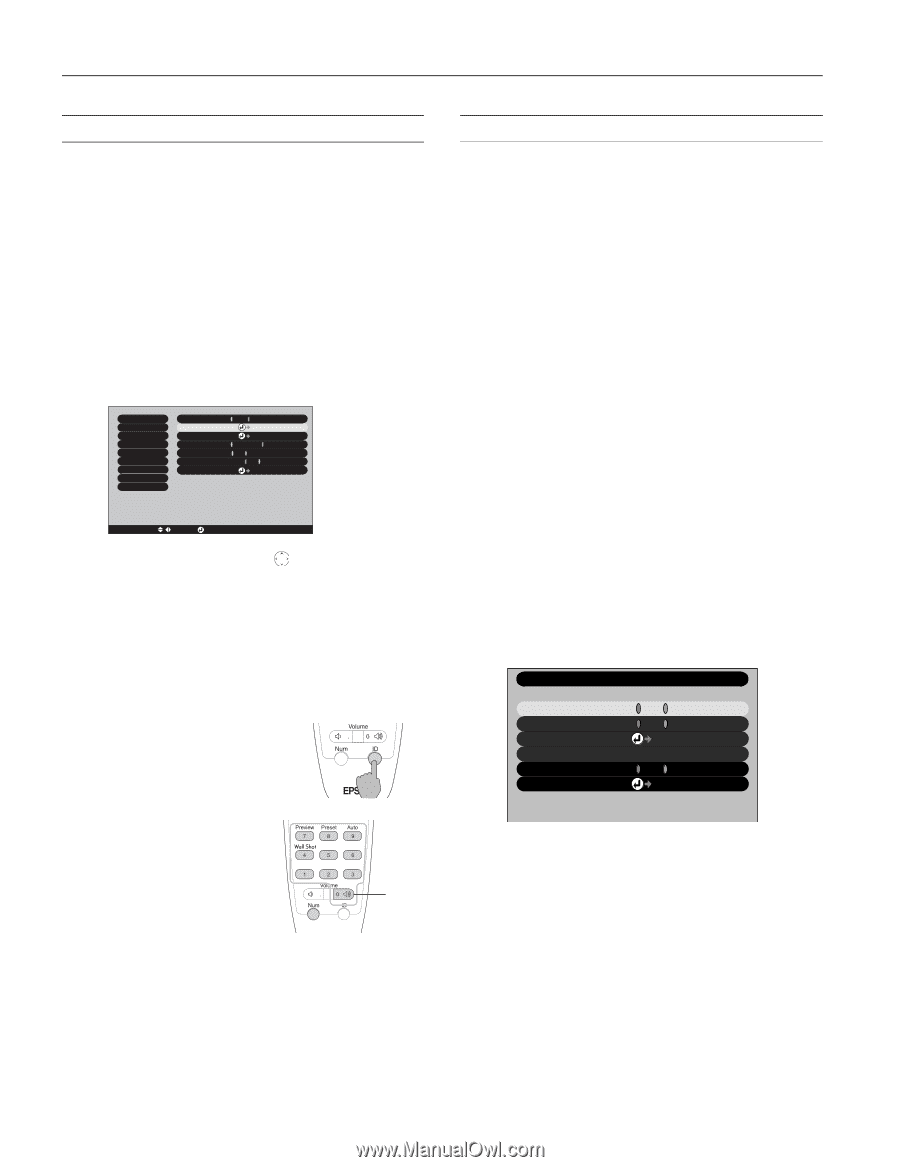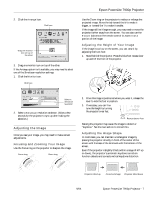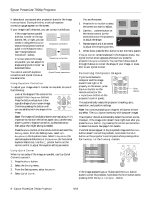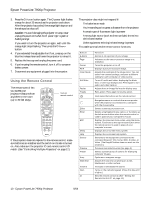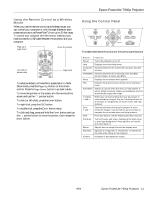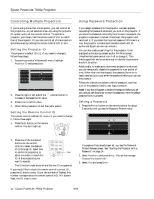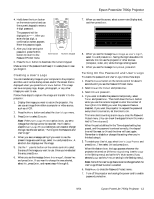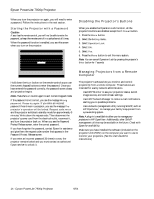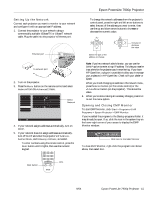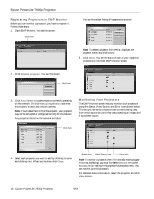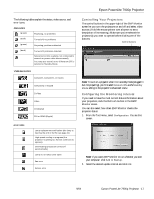Epson 7900p Product Information Guide - Page 12
Controlling Multiple Projectors, Setting the Projector ID, Setting the Remote Control ID - powerlite remote
 |
UPC - 010343852464
View all Epson 7900p manuals
Add to My Manuals
Save this manual to your list of manuals |
Page 12 highlights
Epson PowerLite 7900p Projector Controlling Multiple Projectors If you're using more than one projector, you can control all the projectors-or just selected ones-by using the projector ID system with just one remote control. To operate a projector, you have to set the remote control's ID to match that of the projector. Or you can control all of the projectors simultaneously by setting the remote control's ID to zero. Setting the Projector ID The projector's default ID is 1. If you need to change it, follow these steps: 1. Access the projector's Advanced2 menu, highlight Projector ID and press Enter. Video Audio Effect Setting User's Logo Advanced1 Advanced2 About Reset All Brightness Control : High Low Projector ID : 1 Set Network Set COM Port : RS-232C USB Auto setup : ON OFF BNC Sync Termination : ON OFF Reset Execute [ ESC ]: Return [ / ]: Select [ ]: Set [Menu]: Exit 2. Press the right or left side of the pointer button to increase or decrease the ID value. 3. Press Enter to set the value. 4. When done, press ESC to exit the menu system. Setting the Remote Control ID The remote control's default ID is zero. If you need to change it, follow these steps: 1. Press the ID button on the remote control. You see it light up. 2. Press one of the numbered buttons on the remote control to select the desired ID (0 through 9). Select zero to control all projectors, or Zero select a number to match the ID of the projector(s) you want to operate. The ID button's light shuts off and the new ID is registered. If you would like to check the remote control's current ID, press the ID button twice. Count the number of flashes; this number corresponds to the remote control's ID. If it doesn't flash, the ID is set to zero. Using Password Protection If you assign a password to the projector, a screen appears requesting the password whenever you turn on the projector. If you enter the password incorrectly three times in succession, the projector's operation is locked. Disconnect the projector and reconnect it. If you enter the incorrect password 30 times in a row, the projector is locked and remains locked until an authorized Epson servicer can unlock it. You can also create a user's logo for the projector, to be displayed as the startup screen and/or AV/Mute screen. Unauthorized users cannot turn it off or change it. This discourages theft and provides a way to identify the projector should it be stolen. Additionally, to make sure a borrowed projector is returned, you can temporarily disable the password for a set period of time. When that time has elapsed, the password function is reactivated and you must enter the password before you can use the projector. Follow the instructions below to set the password, and then turn on the password and/or user logo protection. Note: If you should happen to enable the password before you set one, and you see the prompt to enter the password, enter the default password 0000 to proceed. Setting a Password 1. Press the Freeze button on the remote control for about 5 seconds, until you see the Password Protect menu: Password Protect Power ON Protect : Password Timer : Timer Time-elapsed : User's Logo Protect : Passward ON OFF ON OFF Set 9999H 0H ON OFF Set If a password has already been set, you see the Password Protec[ t R/ e]le:Saesleecstc[ree] n:S.eSt ee "Starting the[MPernou]je:Ecxtiot r with a Password" on page 14. 2. Select Password and press Enter. You see the message Change the password? 3. Select Yes and press Enter. 12 - Epson PowerLite 7900p Projector 9/04