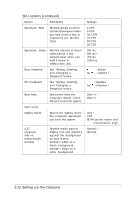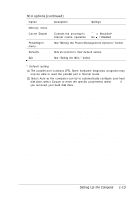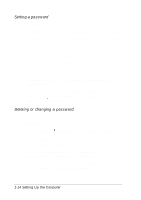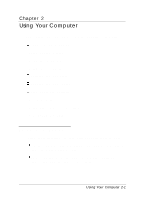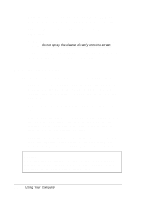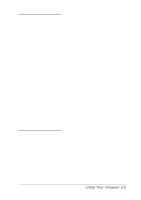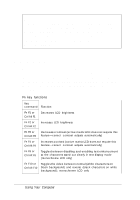Epson ActionNote 660C User Manual - Page 31
Power, Setting Up the Computer, management options, continued]
 |
View all Epson ActionNote 660C manuals
Add to My Manuals
Save this manual to your list of manuals |
Page 31 highlights
Power management options [continued] Option Description Settings Auto Suspend (2) Sets the inactivity time period after which the system automatically enters suspend mode (in minutes) or you can disable automatic suspend mode; the type of suspend mode entered depends on the setting of the Disk Suspend option, described below 1 Min 5 Min 10 Min* 20 Min 30 Min 40 Min 60 Min Disable Disk Suspend Selects the type of suspend mode the system uses when it enters suspend mode: Suspend to Memory (Disabled) or Suspend to Disk (Enabled); see "Using Suspend to Disk Mode" in Chapter 3 before you enable this option = Enabled* No = Disabled Video Monitoring (2) (3) Determines whether video activity prevents the system from entering a standby or suspend mode = Enabled* No = Disabled Device menu Video Sets an inactivity time period after which the computer turns off the LCD screen or you can specify that the LCD screen is always on 1 Min 2 Min 4 Min 6 Min* 8 Min 12 Min 16 Min Always On Hard Disk Sets an inactivity time period after which the computer places the hard disk drive in power down mode (in minutes) or you can specify that it never enters this mode (always on) 1 Min 2 Min* 4 Min 6 Min 8 Min 12 Min 16 Min Always On Setting Up the Computer 1-17