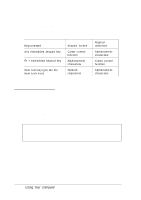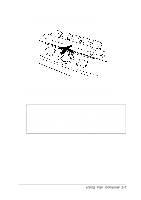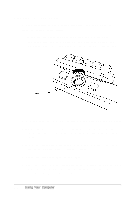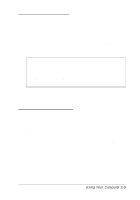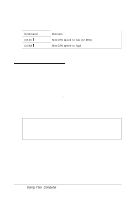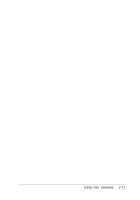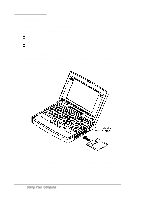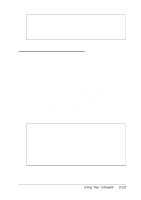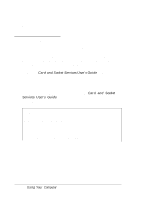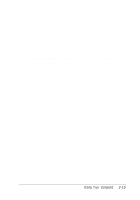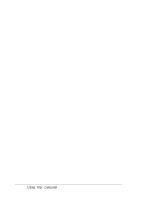Epson ActionNote 660C User Manual - Page 43
Entering a Boot Password
 |
View all Epson ActionNote 660C manuals
Add to My Manuals
Save this manual to your list of manuals |
Page 43 highlights
Entering a Boot Password When the computer requires you to enter a Boot password, you see a screen containing this prompt after you turn on or reset the computer: Enter your BOOT PASSWORD: Type the correct password and press Enter. To protect your password, the screen does not display the characters you type; you only see a box indicating each character as you type it. If you do not type the correct password, the computer repeats the password prompt. Try typing the password again; the computer allows you three tries to enter it correctly. After the third incorrect attempt, the system beeps, reboots, and displays another prompt. You have three more tries. Entering an SCU Password When you set an SCU password, the computer prompts you for it only after you have pressed Ctrl Alt S to enter the System Configuration utility. Before you see the SCU screen, you see the following prompt on the password entry screen: Enter your SCU PASSWORD: Type your password and press Enter. To protect your password, the screen does not display the characters you type; you only see a box indicating each character as you type it. If you do not type the correct password, the computer repeats the password prompt. Try typing the password again; the computer allows you three tries to enter it correctly. After the third incorrect attempt, the system beeps and reboots; then you must enter Ctrl Alt S again. Using Your Computer 2-11