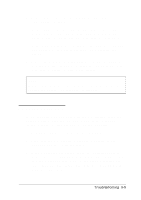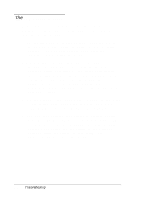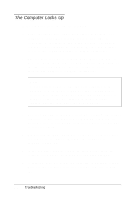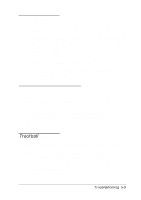Epson ActionNote 660C User Manual - Page 90
Battery Problems, AC Adapter Problems, below.
 |
View all Epson ActionNote 660C manuals
Add to My Manuals
Save this manual to your list of manuals |
Page 90 highlights
3. If the computer still does not start, the problem is probably caused by the power source; see "Battery Problems" or "AC Adapter Problems," below. Battery Problems If you have trouble running the computer from a battery, follow the steps in this section to find the problem. (Be sure to read Chapter 3 for information on powering your system.) 1. Check the Battery Status and Suspend icons in the System Window. If the Battery Status icon indicates there is sufficient battery power left and you see a Suspend icon, the computer is in Suspend to Memory mode; press any key or press the Suspend/ Resume button to continue. If you are using Suspend to Disk as your Suspend mode, press the computer's power button to resume. See Chapter 3 for more information. 2. If the Battery Status icon is empty and blinking, the battery power is very low. If you have a second battery that is fully charged, first turn off your computer, then use the second battery to replace the one in the computer. If the computer then works properly, you need to recharge the other battery. See Chapter 3 for instructions. 3. If you replace the battery and the computer does not work properly, the new battery may also not be fully charged. Recharge this battery until it reaches its maximum capacity. 4. If you think the battery is not providing any power, it may not be installed properly. Try removing and reinstalling it according to the instructions in Chapter 3. 5. Connect the AC adapter to the computer and plug the adapter into an electrical outlet. Turn on the computer and see if it works using the AC adapter. 5-4 Troubleshooting