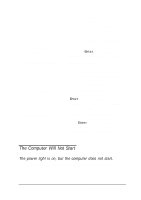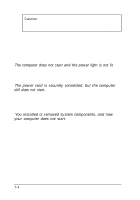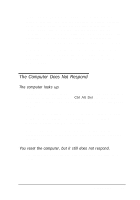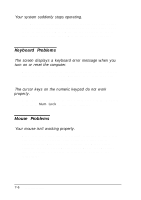Epson ActionTower 8000 User Manual - Page 140
The Computer Will Not Start, The power light is
 |
View all Epson ActionTower 8000 manuals
Add to My Manuals
Save this manual to your list of manuals |
Page 140 highlights
System BIOS version: System configuration: Operating system version: Software versions: CONFIG.SYS: AUTOEXEC.BAT: Restart your system. You'll see the system BIOS version number displayed on the screen during power-on diagnostics. Start SETUP and make a note of all your configuration option settings. At the MS-DOS prompt, type VER and press Enter. Or watch the screen when your system starts up. In Windows applications, select About from the Help menu. As your software application starts, it usually displays a version number on the banner screen. Also, you can check your software manual. At the MS-DOS prompt, type T Y P E C: \C O N F I G.S Y S a n d p r e s s Enter to see a listing of your CONFIG.SYS file, which contains system configuration commands. At the MS-DOS prompt, type T Y P E C: \A U T O E X E C. B A T a n d press Enter to see a listing of your AUTOEXEC.BAT file, which contains system startup commands. The Computer Will Not Start The power light is on, but the computer does not start. Place a boot or startup diskette in drive A and turn on the computer again. Troubleshooting 7-3