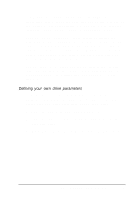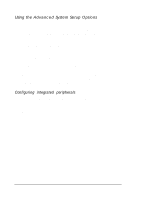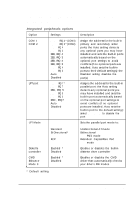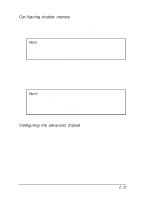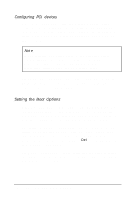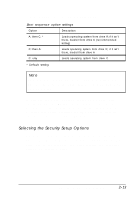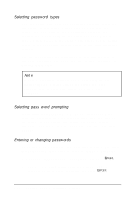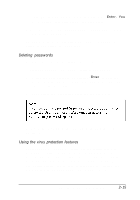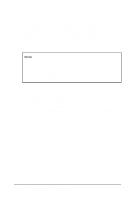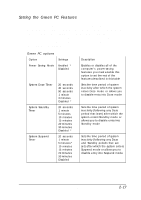Epson ActionTower 8000 User Manual - Page 41
Setting the Boot Options, PCI Devices, Devices, Slot #l, Boot Options, prompt, press, to run, Enabled.
 |
View all Epson ActionTower 8000 manuals
Add to My Manuals
Save this manual to your list of manuals |
Page 41 highlights
Configuring PCI devices Select PCI Devices from the Advanced System Setup screen to configure the devices connected to the PCI option slots in your computer. These options need to be set only if you installed older PCI devices that do not follow PCI version 2.0 specifications. Note If you installed PCI option cards in the computer before running SETUP, the computer configures the P C I Devices options automatically by detecting the information returned from the PCI option cards. The Slot #l and Slot #2 options allow you to specify whether the device is a master or not, and select the timer values for devices in slots 1 and 2. Setting the Boot Options When you select Boot Options from the Main Menu, you see the Boot Options screen, which allows you to define the drive boot sequence and determine which power-on diagnostic tests the computer performs when you start your system. The SETUP prompt option allows you to enable or disable display of the message press DEL to run SETUP that appears when you turn on or reset your computer. If you disable the message, you can still press Del to start SETUP. The default setting is Enabled. The Boot sequence option determines the order in which the computer checks the drives for an operating system when you turn it on or reset it. 2-12 Running SETUP and Installing Drivers