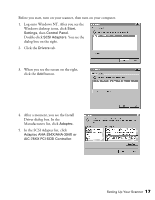Epson B107011F User Manual - Page 20
Installing the SCSI Software, Installing the SCSI Software for Windows 98 and Windows 95, Windows 95 - gt driver
 |
UPC - 010343830202
View all Epson B107011F manuals
Add to My Manuals
Save this manual to your list of manuals |
Page 20 highlights
4. Plug in the power cables for your computer, scanner, and other external SCSI devices. Always turn on your scanner first. Otherwise, the computer may not recognize your EPSON scanner when you install your software. Installing the SCSI Software Your scanner software CD-ROM includes the Windows 98, Windows 95, and Windows NT 4.0 drivers for your SCSI board. You need to install the SCSI software for your system before you can use your scanner. Before you begin, make sure your SCSI interface board is installed, and your scanner is connected to the computer. If you have already installed a SCSI interface board in your PC, and have installed the SCSI software, go to one of the following sections to install your scanner software for your system: s "Installing the Software for Windows 98" on page 19. s "Installing the Software for Windows 95" on page 24. s "Installing the Software for Windows NT 4.0" on page 29. Installing the SCSI Software for Windows 98 and Windows 95 Depending on how your computer system was originally set up, the SCSI driver may be installed automatically when you start your computer. If your system doesn't automatically detect the SCSI board, run EZ-SCSI, a special Windows SCSI configuration utility. Insert your EPSON GT-10000 Scanner Software CD-ROM in your drive. The EPSON Software Setup window should appear. Click Browse this CD, then double-click the Adaptec folder. Double-click the Ezscsi folder, then double-click the Setup.exe icon to run the program. 14 Setting Up Your Scanner