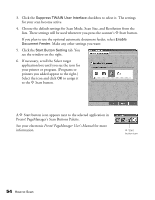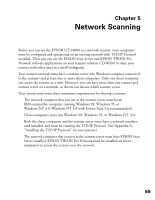Epson B107011F User Manual - Page 63
Installing the Scanner Server Software for Windows 98 - gt scanner specifications
 |
UPC - 010343830202
View all Epson B107011F manuals
Add to My Manuals
Save this manual to your list of manuals |
Page 63 highlights
Follow the instructions for your operating system: s If you're running Windows 98, continue with the next section, "Installing the Scanner Server Software for Windows 98." s If you're running Windows 95, go to "Installing the Scanner Server Software for Windows 95" on page 63. s If you're running Windows NT 4.0, go to "Installing the Scanner Server Software for Windows NT 4.0" on page 67. To install software on the client computers, see "Setting Up Client Computers" on page 72 instead. Installing the Scanner Server Software for Windows 98 Follow the instructions in this section to install your EPSON GT-10000 scanner driver and other software on your scanner software CD-ROM. Before you begin, make sure you recalibrate your monitor to factory specifications. (See your manufacturer's documentation for instructions.) Installing the Scanner Driver on Windows 98 You may be asked to insert your Windows CD-ROM during this procedure. Make sure you have your Windows CD-ROM available, or know where to find the Windows source files on your hard drive. If you need help locating your source files, contact your computer manufacturer. 1. Make sure your SCSI board and SCSI driver are installed and the scanner is connected to your computer. 2. Turn on the scanner first, then turn on your computer. When you see the window on the right, click Next. (The Wizard may also say it has found an unknown device.) Network Scanning 57