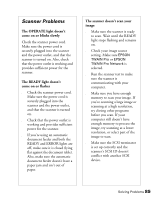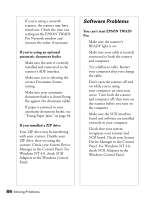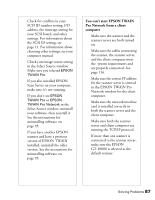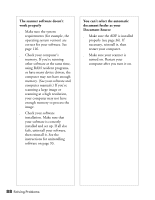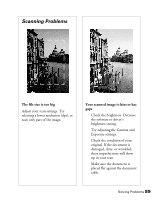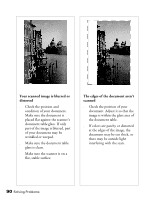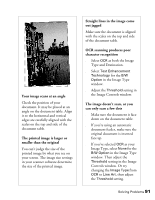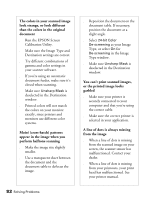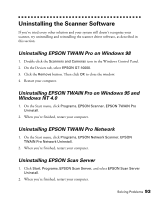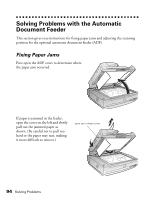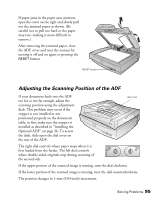Epson B107011F User Manual - Page 96
Your scanned image is blurred or, distorted, The edges of the document aren't, scanned
 |
UPC - 010343830202
View all Epson B107011F manuals
Add to My Manuals
Save this manual to your list of manuals |
Page 96 highlights
Your scanned image is blurred or distorted s Check the position and condition of your document. Make sure the document is placed flat against the scanner's document table glass. If only part of the image is blurred, part of your document may be wrinkled or warped. s Make sure the document table glass is clean. s Make sure the scanner is on a flat, stable surface. The edges of the document aren't scanned s Check the position of your document. Adjust it so that the image is within the glass area of the document table. s If colors are patchy or distorted at the edges of the image, the document may be too thick, or there may be outside light interfering with the scan. 90 Solving Problems
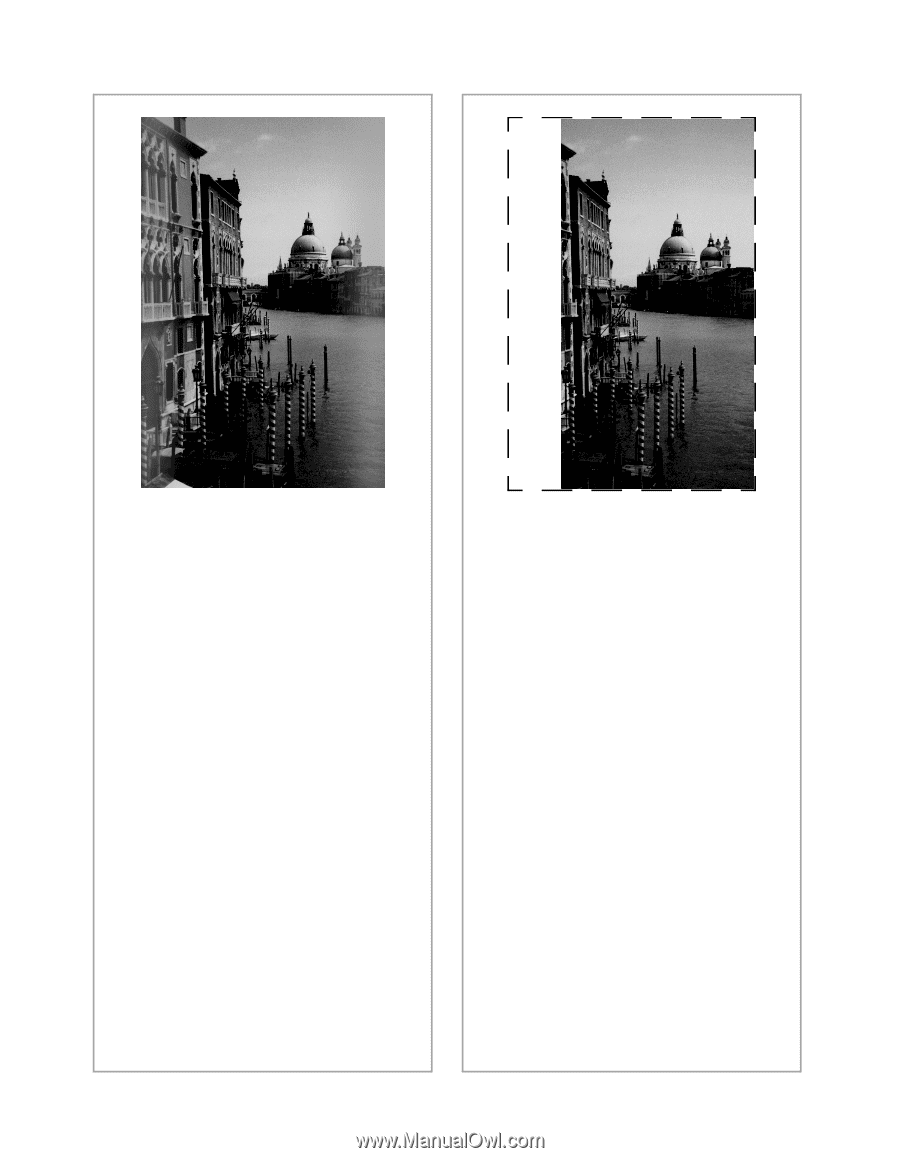
90
Solving Problems
Your scanned image is blurred or
distorted
■
Check the position and
condition of your document.
Make sure the document is
placed flat against the scanner’s
document table glass. If only
part of the image is blurred, part
of your document may be
wrinkled or warped.
■
Make sure the document table
glass is clean.
■
Make sure the scanner is on a
flat, stable surface.
The edges of the document aren’t
scanned
■
Check the position of your
document. Adjust it so that the
image is within the glass area of
the document table.
■
If colors are patchy or distorted
at the edges of the image, the
document may be too thick, or
there may be outside light
interfering with the scan.