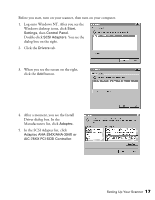Epson B107011F User Manual - Page 28
Testing Your Scanner Connection, Double-click - gt + drivers
 |
UPC - 010343830202
View all Epson B107011F manuals
Add to My Manuals
Save this manual to your list of manuals |
Page 28 highlights
3. Select Presto! PageManager for EPSON and Acrobat Reader (if necessary). (A check mark appears beside selected applications.) Don't select either of the two network applications, EPSON TWAIN Pro Network or EPSON Scan Server. The EPSON TWAIN Pro driver, which is already installed on your computer, lets you scan to an EPSON GT-10000 connected to your computer. If you want to install software for a network scanner, see Chapter 5, "Network Scanning," instead. 4. Follow the instructions on the screen to install the software. If you're done installing software, restart your computer. Then follow the instructions in the next section to make sure your scanner is operating properly. If you want to install PhotoDeluxe and TextBridge Pro, see page 33. Testing Your Scanner Connection You need to verify that your scanner was properly connected and the software was installed correctly. Follow these steps to test scanner operation: 1. Double-click the Scanners and Cameras icon in the Windows Control Panel to open the Scanners and Cameras Properties window. 2. Make sure EPSON GT-10000 is selected, then click the Properties button. 22 Setting Up Your Scanner