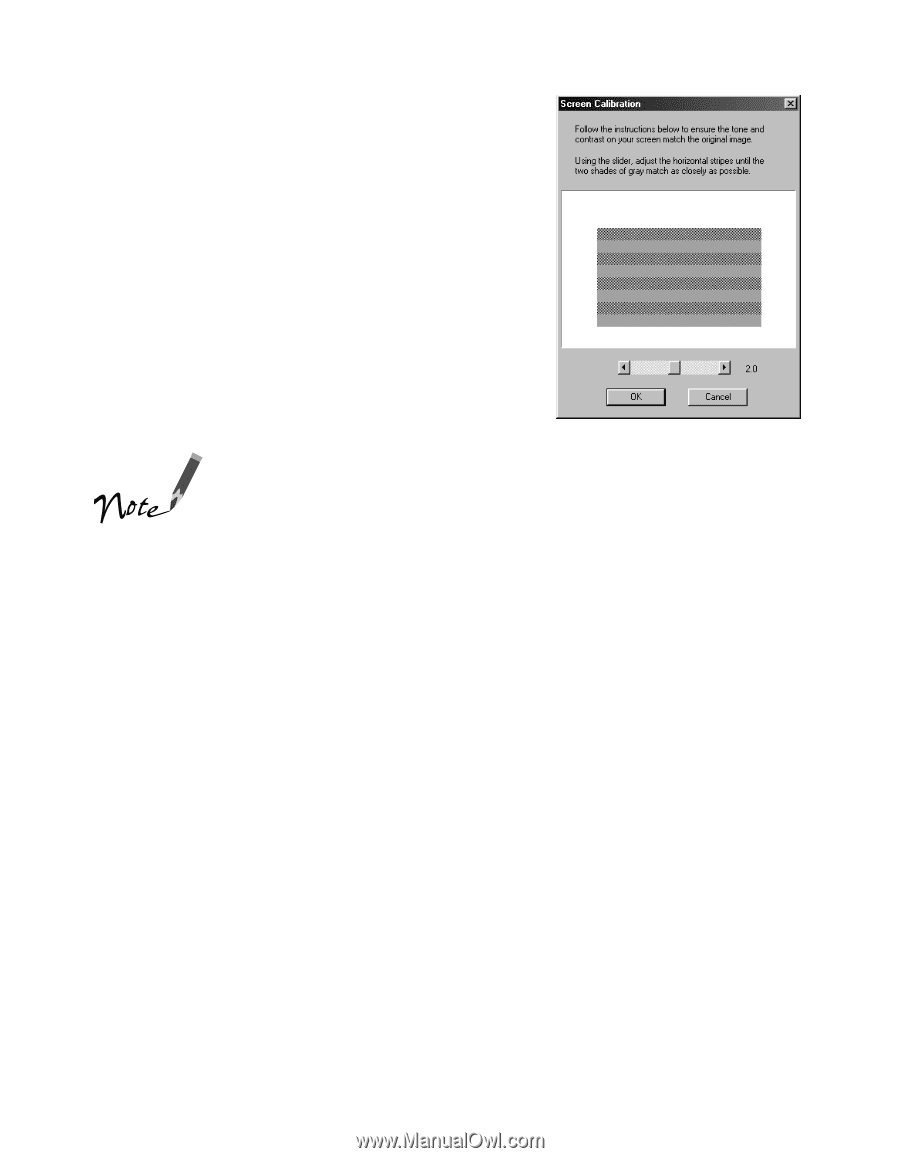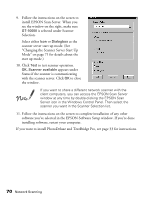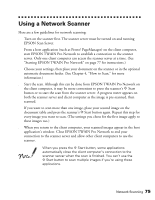Epson B107011F User Manual - Page 80
EPSON TWAIN Pro driver to match your, calibrates the preview image you see in your
 |
UPC - 010343830202
View all Epson B107011F manuals
Add to My Manuals
Save this manual to your list of manuals |
Page 80 highlights
6. Follow the instructions on the screen. When you see the Screen Calibration window, move the slider right or left until the stripes match as closely as possible. (The stripes will not match perfectly.) Then click OK. The EPSON Screen Calibration Utility calibrates the preview image you see in your EPSON TWAIN Pro driver to match your monitor settings. You won't need to change the screen calibration as long as you continue to use the same display. If you need to recalibrate your screen at a later time, double-click the EPSON TWAIN Pro Network icon in the Control Panel to open the EPSON Pro Network window. Then click the Screen Calibration Utility button at the bottom of the window. 7. Follow the instructions on the screen to complete installation of any other software you've selected in the EPSON Software Setup window. 8. If you want to install PhotoDeluxe and TextBridge Pro, see page 33 for instructions. When you're done installing software, restart your computer. 74 Network Scanning