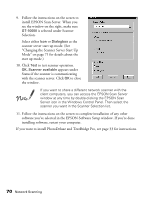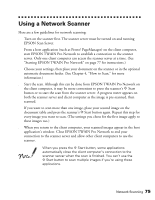Epson B107011F User Manual - Page 76
install EPSON Scan Server. When you, Changing the Scanner Server Start Up
 |
UPC - 010343830202
View all Epson B107011F manuals
Add to My Manuals
Save this manual to your list of manuals |
Page 76 highlights
9. Follow the instructions on the screen to install EPSON Scan Server. When you see the window on the right, make sure GT-10000 is selected under Scanner Selection. Select either Icon or Dialogbox as the scanner server start up mode. (See "Changing the Scanner Server Start Up Mode" on page 71 for details about the start up mode.) 10. Click Test to test scanner operation. OK. Scanner available appears under Status if the scanner is communicating with the scanner server. Click OK to close the window. If you want to share a different network scanner with the client computers, you can access the EPSON Scan Server window at any time by double-clicking the EPSON Scan Server icon in the Windows Control Panel. Then select the scanner you want in the Scanner Selection list. 11. Follow the instructions on the screen to complete installation of any other software you've selected in the EPSON Software Setup window. If you're done installing software, restart your computer. If you want to install PhotoDeluxe and TextBridge Pro, see page 33 for instructions. 70 Network Scanning