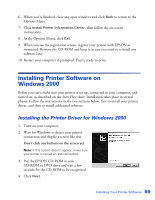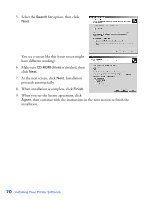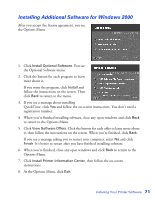Epson C11C456021 Printer Basics - Page 72
Transporting the Printer
 |
UPC - 010343844186
View all Epson C11C456021 manuals
Add to My Manuals
Save this manual to your list of manuals |
Page 72 highlights
Transporting the Printer If you need to ship your printer, you must remove the ink cartridges and prepare the printer for transportation in its original box or a similar one. 1. Turn on the printer, then press and release the H ink button. 2. Open the printer cover, then open the cartridge cover. 3. Remove the cartridges. For each cartridge, press in the tab on the back, then squeeze both tabs and lift the cartridge out of the printer. 4. Set each cartridge down on a sheet of paper or plastic with the label on top facing upward. Pack the cartridges separately in sealable plastic bags. 5. Close the cartridge cover and press the H ink button. The print head moves back to its home position. 6. Turn off the printer and unplug the power cord from the electrical outlet. Then disconnect the printer cable and power cord from the printer. 7. Remove any paper from the printer, then remove the paper support, roll paper holder, basket, and automatic roll paper cutter, if they're installed. 8. Open the printer cover. Tape the ink cartridge holder to the printer case. Then close the printer cover. Tape the ink cartridge holder to the printer case Caution: Be sure to remove the tape after installing the printer in its new location. 9. Close the output tray. 10. Repack the printer and its attachments in the original box using the protective materials that came with them. Keep the printer level as you transport it. After transporting the printer, remove the tape securing the ink cartridge holder. Re-install the ink cartridges as described on page 61. Then test your printer. If you notice a decline in print quality, clean the print head (see page 57); if output is misaligned, align the print head (see page 63). 66 Maintaining Your Printer