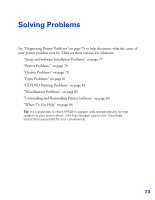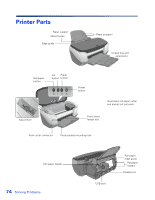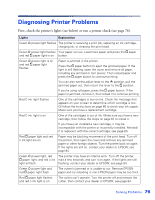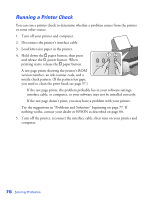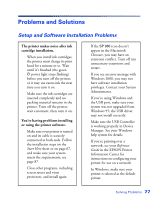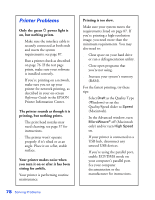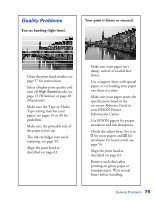Epson C11C456021 Printer Basics - Page 84
Printer Problems, printing, but nothing prints.
 |
UPC - 010343844186
View all Epson C11C456021 manuals
Add to My Manuals
Save this manual to your list of manuals |
Page 84 highlights
Printer Problems Only the green P power light is on, but nothing prints. ■ Make sure the interface cable is securely connected at both ends and meets the system requirements; see page 87. ■ Run a printer check as described on page 76. If the test page prints, make sure your software is installed correctly. ■ If you're printing on a network, make sure you set up your printer for network printing, as described in your on-screen Reference Guide in the EPSON Printer Information Center. The printer sounds as though it is printing, but nothing prints. ■ The print head nozzles may need cleaning; see page 57 for instructions. ■ The printer won't operate properly if it's tilted or at an angle. Place it on a flat, stable surface. Your printer makes noise when you turn it on or after it has been sitting for awhile. Your printer is performing routine maintenance. 78 Solving Problems Printing is too slow. Make sure your system meets the requirements listed on page 87. If you're printing a high-resolution image, you need more than the minimum requirements. You may also need to: ■ Clear space on your hard drive or run a defragmentation utility. ■ Close open programs that you're not using. ■ Increase your system's memory (RAM). For the fastest printing, try these tips: ■ Select Draft as the Quality Type (Windows) or set the Quality/Speed slider to Speed (Macintosh). ■ In the Advanced window, turn MicroWeave® off (Macintosh only) and/or turn High Speed on. ■ If your printer is connected to a USB hub, disconnect any unused USB devices. ■ If you're using the parallel port, enable ECP/DMA mode on your computer's parallel port. See your computer documentation or the manufacturer for instructions.