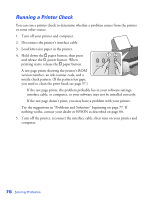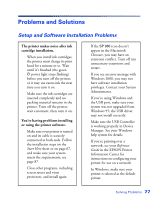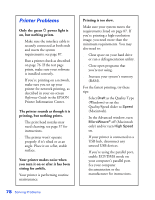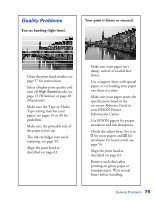Epson C11C456021 Printer Basics - Page 87
Paper Problems, Heavy stock doesn't feed correctly
 |
UPC - 010343844186
View all Epson C11C456021 manuals
Add to My Manuals
Save this manual to your list of manuals |
Page 87 highlights
Paper Problems Paper doesn't eject fully or is wrinkled. ■ If the paper doesn't eject fully, you may have set the wrong paper size. Press the m paper button to eject the paper, then select the correct paper size. ■ If it's wrinkled when it ejects, the paper may be damp or too thin. Load new paper. Paper sheets don't feed correctly or jam in the printer. ■ If paper doesn't feed or multiple pages feed, remove it from the sheet feeder. Fan the edges of the sheets, reload them against the right side of the feeder, and slide the edge guide snugly, but not too tightly, against the paper. Don't load paper above the arrow on the left edge guide. ■ If paper jams, press the m paper button. If necessary, open the cover and remove any jammed or torn pieces. Load new paper and press the m paper button. You can also set the adjust lever to the ! position, pull out the jammed paper, and then return the lever to the m position. Heavy stock doesn't feed correctly or jams in the printer. Follow the steps on page 54 to use the front sheet feeder. Roll paper doesn't feed correctly or jams in the printer.. ■ Cut the end of the paper straight across. If it's cut diagonally, the paper won't feed smoothly. ■ If the roll paper end is curled, place the end inside a folded sheet of paper and roll it backwards against the curl. ■ Make sure the paper is loaded in the roll paper feeder, not the sheet feeder; see page 35. ■ As you load the paper, gently hold it in the roll paper feeder with your hand; don't force the paper into the feeder. ■ Select Roll or Roll Paper as the Paper Source in your print settings. Otherwise, too much paper will feed. ■ If extra paper feeds, press the z roll paper button for three seconds to rewind the paper (repeat if necessary to back it all the way out). If the m paper light is on, press the m paper button to turn it off. Reload the paper as described on page 35. Solving Problems 81