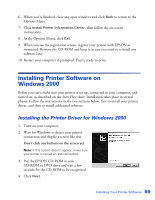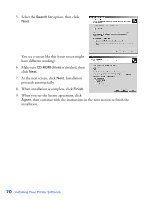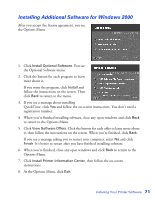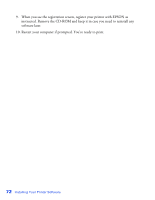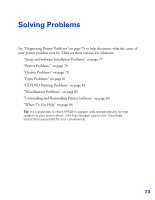Epson C11C456021 Printer Basics - Page 74
Installing Additional Software for Windows Me, and follow
 |
UPC - 010343844186
View all Epson C11C456021 manuals
Add to My Manuals
Save this manual to your list of manuals |
Page 74 highlights
2. Put the EPSON CD-ROM in your CD-ROM or DVD drive and click Next. 3. Continue clicking Next or Finish until setup is complete. 4. When you see the license agreement, click Agree, then continue with the instructions in the next section to finish the installation. Installing Additional Software for Windows Me After you accept the license agreement, you see the Options Menu: 1. Click Install Optional Software. You see the Optional Software menu: 2. Click the button for each program to learn more about it. If you want the program, click Install and follow the instructions on the screen. Then click Back to return to the menu. 3. If you see a message about installing QuickTime,® click Yes and follow the on-screen instructions. You don't need a registration number. 4. When you're finished installing software, close any open windows and click Back to return to the Options Menu. 5. Click View Software Offers. Click the button for each offer to learn more about it, then follow the instructions on the screen. When you're finished, click Back to return to the Options Menu. If you see a message asking you to restart your computer, select No and click Finish. It's better to restart after you have finished installing software. 68 Installing Your Printer Software