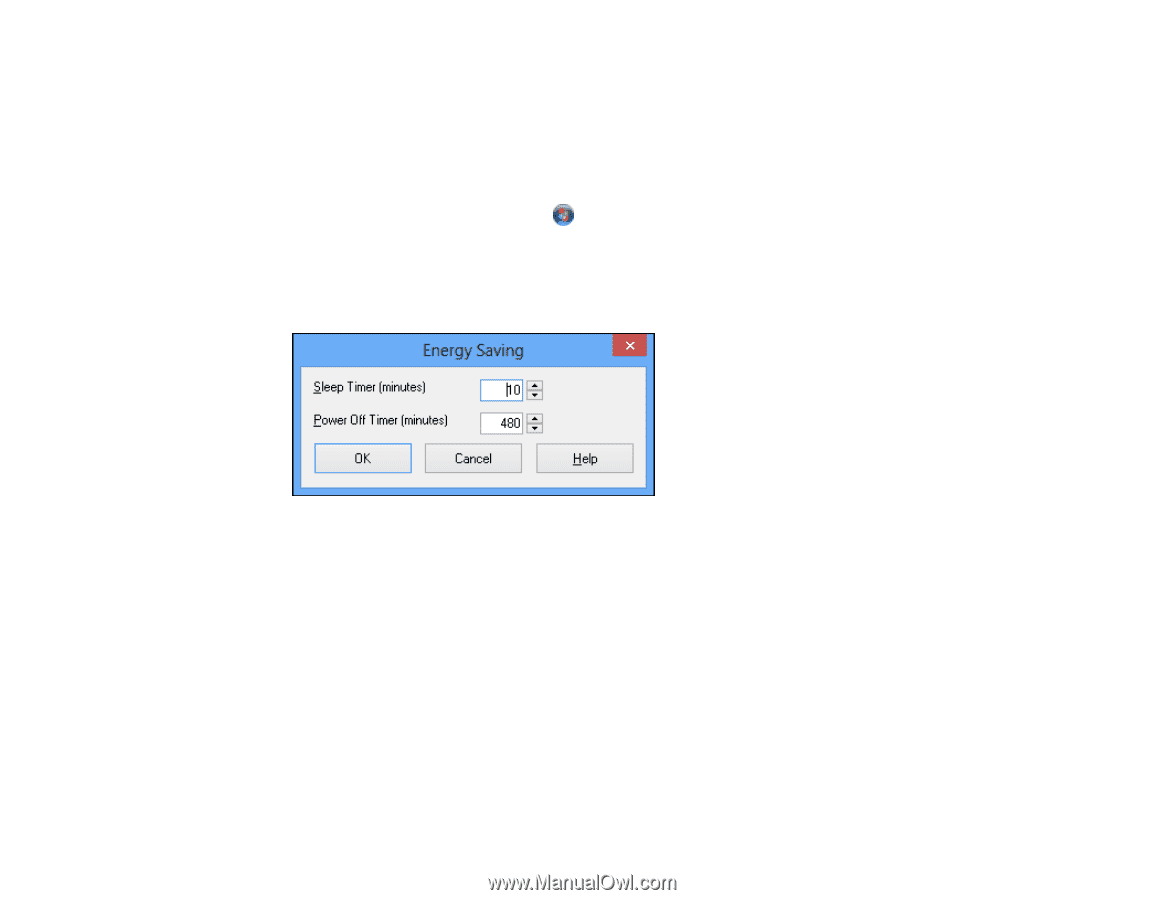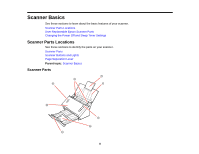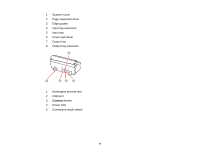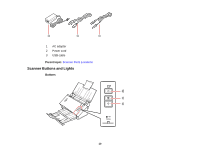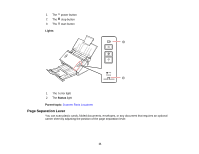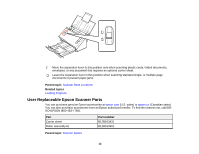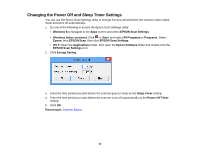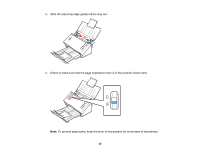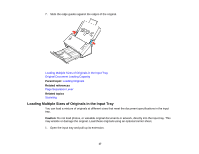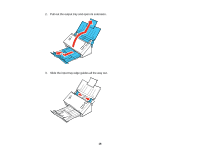Epson DS-560 WorkForce DS-560 User Manual - Page 13
Changing the Power Off and Sleep Timer Settings, EPSON Scan Settings
 |
View all Epson DS-560 WorkForce DS-560 manuals
Add to My Manuals
Save this manual to your list of manuals |
Page 13 highlights
Changing the Power Off and Sleep Timer Settings You can use the Epson Scan Settings utility to change the time period before the scanner enters sleep mode and turns off automatically. 1. Do one of the following to access the Epson Scan Settings utility: • Windows 8.x: Navigate to the Apps screen and select EPSON Scan Settings. • Windows (other versions): Click or Start, and select All Programs or Programs. Select Epson, then EPSON Scan, then click EPSON Scan Settings. • OS X: Open the Applications folder, then open the Epson Software folder and double-click the EPSON Scan Settings icon. 2. Click Energy Saving. 3. Enter the time period you want before the scanner goes to sleep as the Sleep Timer setting. 4. Enter the time period you want before the scanner turns off automatically as the Power Off Timer setting. 5. Click OK. Parent topic: Scanner Basics 13