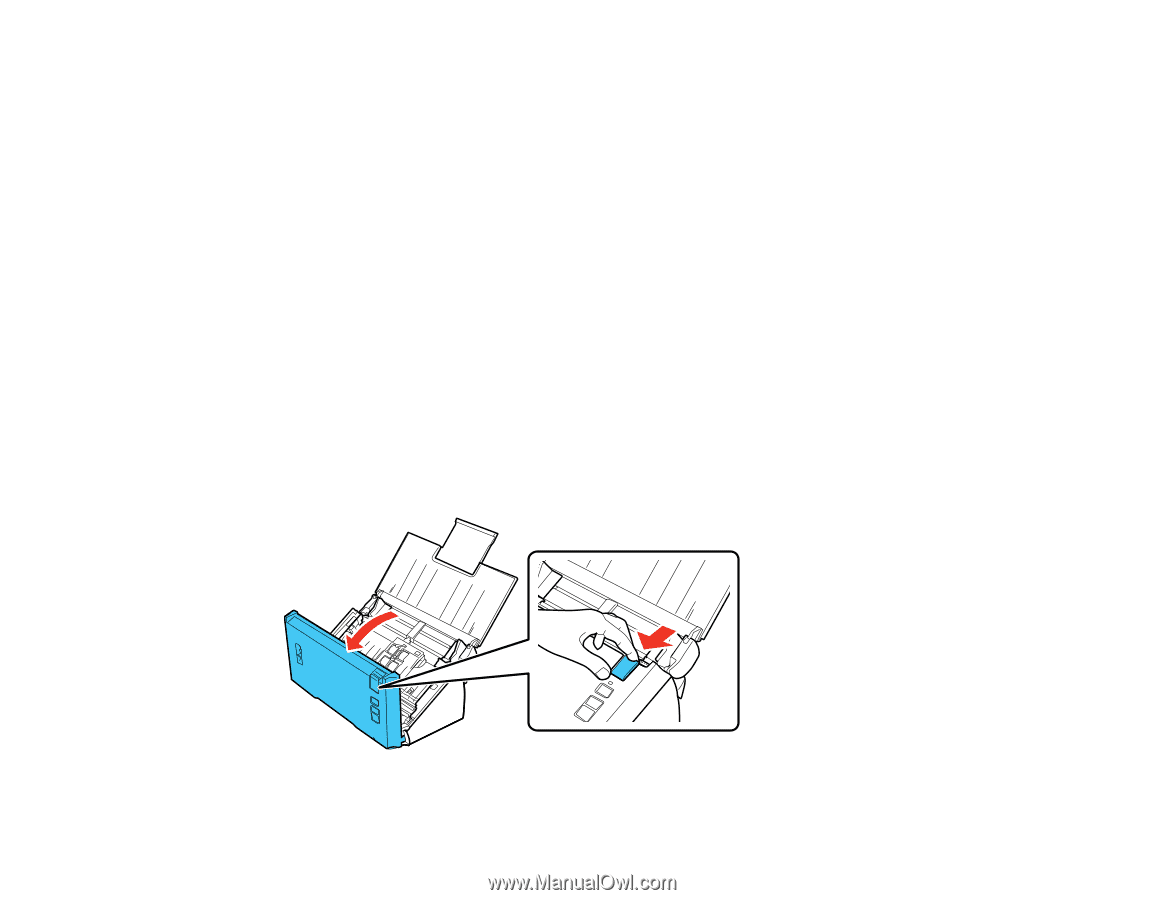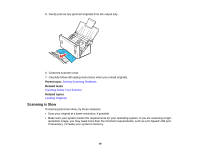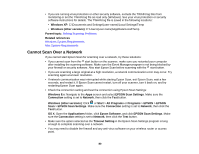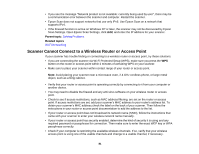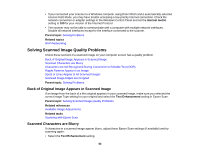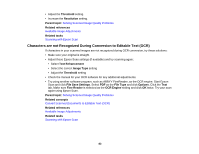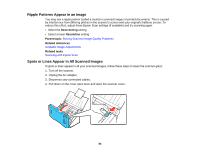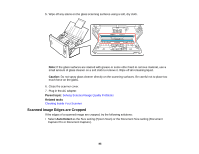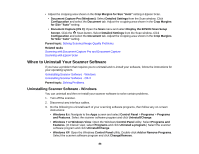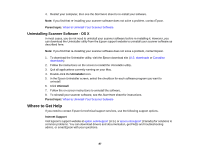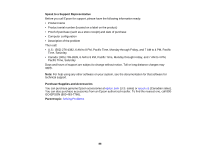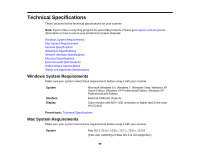Epson DS-560 WorkForce DS-560 User Manual - Page 84
Ripple Patterns Appear in an Image, Spots or Lines Appear in All Scanned Images, Descreening
 |
View all Epson DS-560 WorkForce DS-560 manuals
Add to My Manuals
Save this manual to your list of manuals |
Page 84 highlights
Ripple Patterns Appear in an Image You may see a ripple pattern (called a moiré) in scanned images of printed documents. This is caused by interference from differing pitches in the scanner's screen and your original's halftone screen. To reduce this effect, adjust these Epson Scan settings (if available) and try scanning again: • Select the Descreening setting. • Select a lower Resolution setting. Parent topic: Solving Scanned Image Quality Problems Related references Available Image Adjustments Related tasks Scanning with Epson Scan Spots or Lines Appear in All Scanned Images If spots or lines appear in all your scanned images, follow these steps to clean the scanner glass: 1. Turn off the scanner. 2. Unplug the AC adapter. 3. Disconnect any connected cables. 4. Pull down on the cover open lever and open the scanner cover. 84