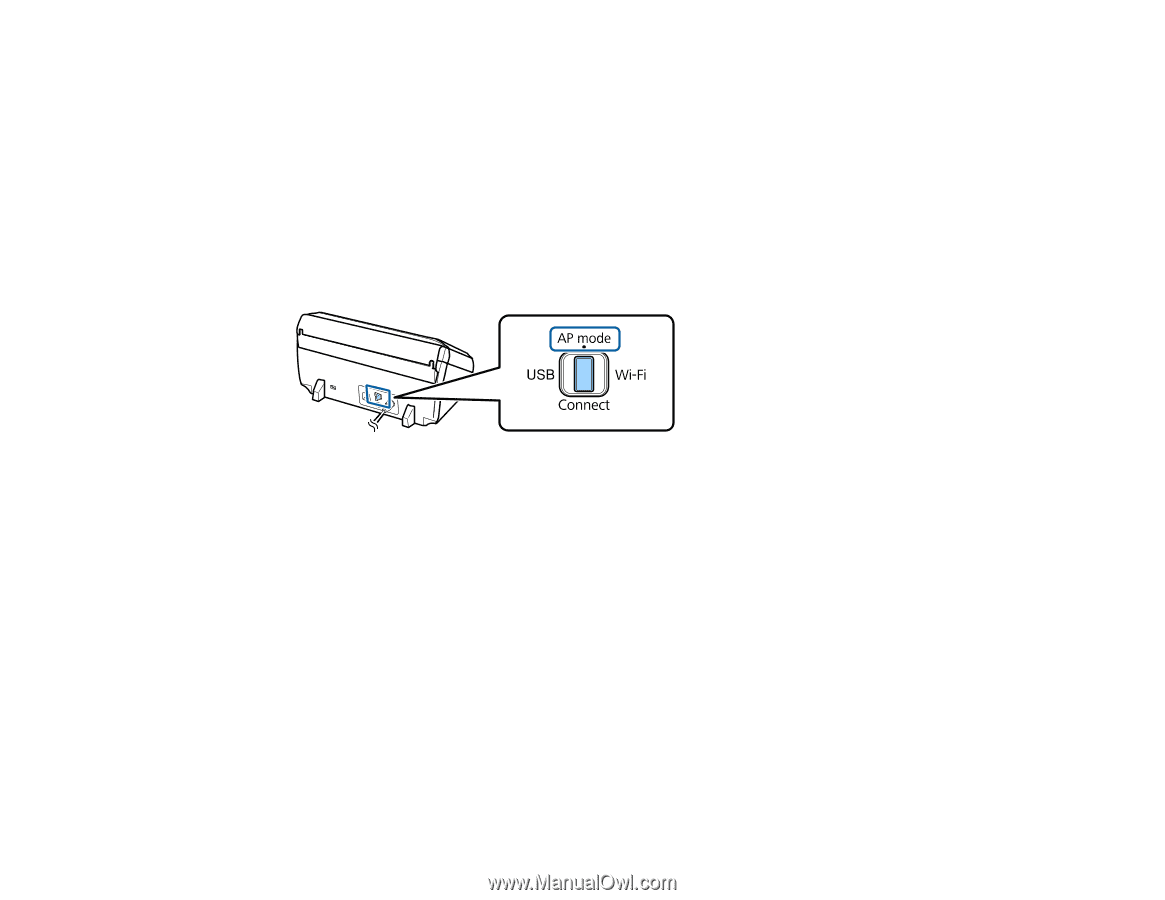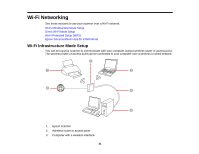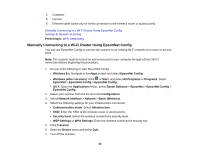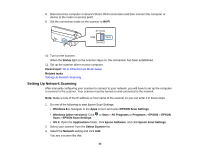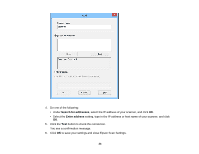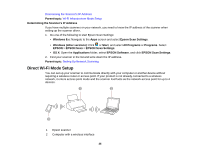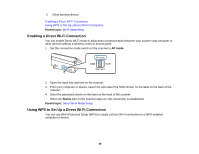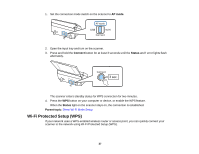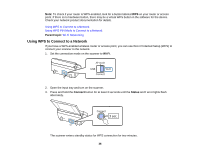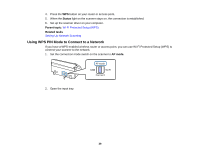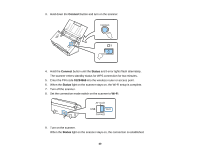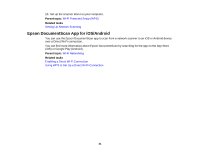Epson DS-560 WorkForce DS-560 User Manual - Page 36
Enabling a Direct Wi-Fi Connection, Using WPS to Set Up a Direct Wi-Fi Connection, Wi-Fi Networking
 |
View all Epson DS-560 WorkForce DS-560 manuals
Add to My Manuals
Save this manual to your list of manuals |
Page 36 highlights
3 Other wireless device Enabling a Direct Wi-Fi Connection Using WPS to Set Up a Direct Wi-Fi Connection Parent topic: Wi-Fi Networking Enabling a Direct Wi-Fi Connection You can enable Direct Wi-Fi mode to allow direct communication between your scanner and computer or other devices without a wireless router or access point. 1. Set the connection mode switch on the scanner to AP mode. 2. Open the input tray and turn on the scanner. 3. From your computer or device, search for and select the SSID shown on the label on the back of the scanner. 4. Enter the password shown on the label on the back of the scanner. When the Status light on the scanner stays on, the connection is established. Parent topic: Direct Wi-Fi Mode Setup Using WPS to Set Up a Direct Wi-Fi Connection You can use Wi-Fi Protected Setup (WPS) to create a Direct Wi-Fi connection to a WPS-enabled computer or device. 36