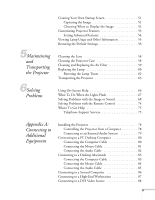Epson EMP-7600 User Manual
Epson EMP-7600 Manual
 |
View all Epson EMP-7600 manuals
Add to My Manuals
Save this manual to your list of manuals |
Epson EMP-7600 manual content summary:
- Epson EMP-7600 | User Manual - Page 1
EPSON® PowerLite® 5600p and 7600p Multimedia Projectors User's Guide - Epson EMP-7600 | User Manual - Page 2
unauthorized modifications, repairs, or alterations to this product, or (excluding the U.S.) failure to strictly comply with SEIKO EPSON CORPORATION's operating and maintenance instructions. SEIKO EPSON CORPORATION shall not be liable for any damages or problems arising from the use of any options - Epson EMP-7600 | User Manual - Page 3
CContents Welcome 1Setting Up the Projector 2Using the Projector Getting the Most from Your Projector 2 Using Your Documentation 3 Reading This Manual Online 3 Getting More Information 4 Registration and Warranty 5 Unpacking the Projector 6 Additional Components 7 Optional Accessories 8 - Epson EMP-7600 | User Manual - Page 4
36 Highlighting Your Presentation 37 Using the Pointer 37 Using Box Highlights 38 Spotlighting Your Image 38 Using Horizontal and Vertical Highlights 39 Using the Remote Control as a Wireless Mouse 40 Using the Projector's Menu System 42 Changing Menu Settings 43 Adjusting the Image 45 - Epson EMP-7600 | User Manual - Page 5
the Default Settings 56 Cleaning the Lens 58 Cleaning the Projector Case 58 Cleaning and Replacing the Air Filter 59 Replacing the Lamp 60 Resetting the Lamp Timer 62 Transporting the Projector 63 Using On-Screen Help 66 What To Do When the Lights Flash 67 Solving Problems with the - Epson EMP-7600 | User Manual - Page 6
Appendix B: Notices Important Safety Instructions 89 Remote Control Information 91 Declaration of Conformity 92 FCC Compliance Statement 93 Appendix C: Technical Specifications Index General 95 Projection Lamp 96 Remote Control 96 Mouse Compatibility 96 Remote IR Receiver 96 Dimensions - Epson EMP-7600 | User Manual - Page 7
(PowerLite 7600p) or 800 × 600 pixels (PowerLite 5600p). The 1.3-inch LCD PowerLite 5600p). The projector also supports the new Digital Visual Interface (DVI) format. You can connect the projector to a wide range of computers, including IBM® compatible PCs and laptops, Apple® Macintosh®, Power - Epson EMP-7600 | User Manual - Page 8
from Your Projector Your EPSON PowerLite projector is a in Digital Visual Interface (DVI) format, or more than one computer, see projector. You can connect up to three video sources at the same time (with or without a computer) and easily switch between them. See page 15 for instructions. I Using - Epson EMP-7600 | User Manual - Page 9
the projector's settings from your computer (for example, if the projector is ceiling-mounted), you can install the EMP Link V program on the Projector Software CD-ROM. For details, see page 78. note The EMP Link program is optional; you do not need to install it to use the projector. Using Your - Epson EMP-7600 | User Manual - Page 10
Gives you all the instructions you need to get your projector set up and connected to a laptop or PowerBook computer. I Owner's Kit folder Includes your Quick Setup sheet, warranty brochures, CD-ROMs, and EPSON PrivateLine® Support card. Store this User's Guide in the folder and keep the folder - Epson EMP-7600 | User Manual - Page 11
need help after checking this User's Guide and the sources listed above, you can use the EPSON PrivateLine Support service to get help fast. Call (800) 637-7661 and enter the PIN on the card in your Owner's Kit. Or take advantage of EPSON's automated support services 24 hours a day. See page 75 for - Epson EMP-7600 | User Manual - Page 12
, make sure you have all the parts shown below: Freeze A/V Mute E-Zoom Power R/C ON OFF 3 2 5 4 1 Enter Esc batteries remote control EPSON PowerLite 5600p/7600p CD-ROM (not needed to use your projector) Projector Software CD-ROM (optional) power cord computer cable computer audio cable - Epson EMP-7600 | User Manual - Page 13
your PC doesn't have a USB or PS/2 port, you'll need a PC serial mouse cable. See your projector dealer to obtain the correct cable. I If you plan to use the EMP Link V software to control the projector, you'll need a standard serial cable, which you may purchase from your computer dealer. I To take - Epson EMP-7600 | User Manual - Page 14
use of the projector, EPSON provides the following optional accessories: Product Replacement lamp and air filter Long throw zoom lens Wide to remote control) Macintosh adapter set (includes monitor adapter and desktop adapter EPSON at (800) 873-7766, or by visiting www.epsonstore.com (U.S. sales - Epson EMP-7600 | User Manual - Page 15
1Setting Up the Projector This chapter tells you how to set up the projector for a laptop computer or video presentation. If you need to set up the projector for a permanent installation or connect it to a desktop or workstation computer, see Appendix A. You'll find instructions for the following in - Epson EMP-7600 | User Manual - Page 16
how far from the screen to place the projector. Image size generally increases with distance, but may vary depending on how you position the zoom ring and whether you have adjusted the image size with other settings. The dimensions shown are based on using the standard lens. 36 to 48 feet 7 to - Epson EMP-7600 | User Manual - Page 17
projector level with the bottom of the screen, the image will be square and you won't have to adjust it. If you place the projector higher than the bottom of the screen, the image will still be square, but you won't be able to fill the whole screen with the image. Setting Up the Projector - Epson EMP-7600 | User Manual - Page 18
to left) 3. Connect the other end of the computer cable to your laptop's video-out or monitor port. If you're using a PowerBook and you can't connect the cable, you may need to use the Macintosh desktop adapter as shown on page 83 (available from EPSON; see page 8). 12 Setting Up the Projector - Epson EMP-7600 | User Manual - Page 19
the connectors. If you don't need to make any other connections, you can plug in your projector and turn it on. See page 22 for instructions. Connecting the Cable for Remote Mouse Control Using the remote control as a wireless mouse lets you control your computer and click through slideshow-style - Epson EMP-7600 | User Manual - Page 20
cable to your laptop's headphone jack or audio-out jack. (Jack locations vary; see your computer manual if you're not sure of which jack to use.) If you don't need to make any other connections, you can plug in your projector and turn it on. See page 22 for instructions. 14 Setting Up the - Epson EMP-7600 | User Manual - Page 21
VCR, camcorder, laser disc player, digital camera, or any other compatible video source to your projector. The projector supports HDTV, NTSC, PAL, and SECAM, and automatically detects the video format. (However, if you're using a 60-hertz PAL system, you'll need to select PAL60 in the Video menu, as - Epson EMP-7600 | User Manual - Page 22
your DVD player or other video source are turned off. 1. Connect the yellow plug on one end of the RCA video cable to the projector's Video jack. Video jack RCA video cable 2. Connect the other end of the cable to the video-out jack on your video source. To include - Epson EMP-7600 | User Manual - Page 23
use it to project a higher quality video image. However, you'll need an S-Video cable, which may be included with your video source, or can be purchased separately. Before starting, make sure the projector end of an S-Video cable into the projector's S-Video connector. S-Video connector S-Video - Epson EMP-7600 | User Manual - Page 24
use them to project a higher quality video image. However, you'll need a VGA-to-3BNC video cable, which is available from EPSON; see page 8. Before starting, make sure the projector may need to change the BNC option in the projector's Setting menu (see page 54). To include sound in your presentation, connect - Epson EMP-7600 | User Manual - Page 25
, you need to connect the RCA audio cable that came with your projector. If you've connected more than one video source, you can include .) 1. Connect the RCA audio cable to the left and right Audio 2 jacks on the projector (insert the white plug into the L port and the red plug into the R port). - Epson EMP-7600 | User Manual - Page 26
20 Setting Up the Projector - Epson EMP-7600 | User Manual - Page 27
Appendix A), you're ready to turn on the projector, adjust the image, and give your presentation. Although you can operate the projector without it, the remote control lets you use additional features. See Chapter 3 for instructions on using the remote. This chapter covers the following: I Turning - Epson EMP-7600 | User Manual - Page 28
one end of the power cord to the projector's power inlet. 2. Connect the other end to a grounded electrical outlet. The power light on the projector's control panel turns orange, indicating that the projector is receiving power but not yet turned on. 3. Remove the lens cap. 22 Using the Projector - Epson EMP-7600 | User Manual - Page 29
button on top of the projector. Power button Power power light The power light flashes green as the projector warms up, and the projection lamp comes on in about 30 seconds. The power light stays green, and you may see a blue screen with the No Signal message displayed. This is normal. 5. Do - Epson EMP-7600 | User Manual - Page 30
laptops) or in Appendix A (for other systems). I Make sure the power light is green and not flashing and the lens cover is off. I Try projector to sync up after pressing the button.) If you're using a PowerBook: You may need to set up your system to display on the projector screen as well as the LCD - Epson EMP-7600 | User Manual - Page 31
's manual or online help for details. On most systems, the key lets you toggle between the LCD screen and the projector, or display on both at the same time. Allow a few seconds for the projector to sync up after pressing it. I Depending on your computer's video card, you might need to use the - Epson EMP-7600 | User Manual - Page 32
ring to reduce or enlarge the image. zoom ring If the image still isn't large enough, you may need to move the projector farther away from the screen. You can also use the E-Zoom button on the remote control to zoom in on a portion of the image. See page 35 for instructions. 26 Using the Projector - Epson EMP-7600 | User Manual - Page 33
extending the projector's feet. 1. Stand behind the projector. Pull up the blue foot release levers and lift the front of the projector. This unlocks the feet. caution Do not hold the projector by the perform electronic keystone correction using the projector's Setting menu. See page 53. Keystone - Epson EMP-7600 | User Manual - Page 34
on the control panel (or the Auto button on the remote control). This resets the projector's tracking, sync, and position settings. If further adjustment is needed, you can correct the image manually using the Tracking and Sync buttons as described on page 72. incorrect tracking incorrect sync - Epson EMP-7600 | User Manual - Page 35
the volume, or temporarily turn off the picture and sound. Follow the instructions below to access theses features from your projector's control panel. You can also access these features, plus many others, using the remote control as described in Chapter 3. Switching Between Picture Sources If - Epson EMP-7600 | User Manual - Page 36
stays on and the exhaust fan shuts off. If you want to turn the projector on again, wait until the orange light stops flashing. Then press the Power button. 4. Replace the lens cap and unplug the power cord. 5. If you're using a VCR or other video source, turn it off after you turn off the - Epson EMP-7600 | User Manual - Page 37
's features from anywhere in the room-up to 30 feet away. You can use it to turn the projector on and off, control the picture and sound, and highlight your presentation by using it as a digital pointer. If you've connected the mouse cable (as described in Chapter 1 or Appendix A), you can even - Epson EMP-7600 | User Manual - Page 38
immediately. I Remove batteries if you won't be using the remote control for a long time. Freeze A/V Mute E-Zoom Power R/C ON OFF 3 2 5 4 1 the two AA batteries included with the projector as shown. 3. Replace the battery compartment cover. Before you can use the remote control, you need to - Epson EMP-7600 | User Manual - Page 39
using the remote control: I Stand within about 30 feet of the projector. You can point the remote control either at the front or back of the projector or at the screen (the projector's Enter button cover Freeze A/V Mute E-Zoom Power R/C ON OFF 3 2 5 4 1 Enter Esc Using the Remote Control 33 - Epson EMP-7600 | User Manual - Page 40
the Picture and Sound You can use the remote control to select your source, adjust the volume, temporarily turn off the picture and sound, freeze the action, zoom in on the picture, or display a picture-in-picture video image. Make sure you have set up your projector and connected your audio or - Epson EMP-7600 | User Manual - Page 41
turn the image back on, press the button again. Stopping Action You can use the remote control to stop the action in your video or computer image. page 51 for instructions. stop action turn off picture zoom in or out Zooming Your Image You can zoom in on a portion of the image using the E-Zoom - Epson EMP-7600 | User Manual - Page 42
left corner of the screen, describing how to move and resize the image. 2. Use the Enter button to reposition the video window on the screen. You can use the E-Zoom button to enlarge or reduce the video window. 3. When the window is located and sized the way you want, press the Enter button. The - Epson EMP-7600 | User Manual - Page 43
the Effect menu. See page 49 for instructions. Freeze A/V Mute E-Zoom Power R/C ON OFF 3 2 5 4 1 Enter spotlight bar erase Esc Using the Pointer You can choose from three the pointer feature, press Esc. note You can use the projector's Effect menu to select different pointers. See page 49 - Epson EMP-7600 | User Manual - Page 44
note You can use the projector's Effect menu to change the color and shape of the box. See page 49. Using Box Highlights You can drawing feature, press Esc. Spotlighting Your Image With the Spotlight tool, you can highlight part of the screen. 1. To activate the spotlight tool, press button 3 on the - Epson EMP-7600 | User Manual - Page 45
remote control. A horizontal bar appears across the screen. If you want a vertical bar, press 4 again. If you want to try another horizontal bar, press 4 again. 2. Use the Enter button to move the bar up and down the screen (or left and right if you are - Epson EMP-7600 | User Manual - Page 46
't need to stand near your computer to change slides, for example. First make sure you have connected the mouse cable between the projector and your computer the projector's mouse cable. If you have a laptop, you won't be able to use an external mouse; however, you may still be able to use the - Epson EMP-7600 | User Manual - Page 47
the following information: I Using the menu system I Adjusting the image I Adjusting the sound I Customizing the highlighting controls I Creating your own startup screen I Customizing projector features I Viewing lamp usage and other information I Restoring the default settings Fine-tuning the - Epson EMP-7600 | User Manual - Page 48
. I The Advanced menu lets you specify additional projector settings, including menu language, startup screen, color setting, and rear or ceiling projection. I The About menu provides information about lamp status and computer or video settings. I The Reset All menu lets you restore the factory - Epson EMP-7600 | User Manual - Page 49
Resolution Preset Reset :Select :Enter Adjustment : 9999 : 99 : 0 : 0 : 0 : Normal Natural : Auto Manual [ Select Execute Select ] The eight menus are listed on the left, and the options available for the highlighted menu are shown on the right. Fine-tuning the Projector 43 - Epson EMP-7600 | User Manual - Page 50
control) to scroll through the list of options. (If a computer or video source isn't connected, certain options may be unavailable.) 5. Use the arrow buttons (control panel) or the Enter button (remote control) to change the setting for the selected option. Enabled settings are indicated by a green - Epson EMP-7600 | User Manual - Page 51
in the menu depend on which source is connected to the projector: standard computer video, DVI (digital) computer video, composite or S-Video, or component video. Video Audio Effect Setting User's Logo Advanced About Reset All Position Tracking Sync. Brightness Contrast Sharpness Gamma Dynamic - Epson EMP-7600 | User Manual - Page 52
Enter to select the Video menu. 3. Use the arrow buttons (control panel) or the Enter button (remote control) to set one of the following options: I the projector's internal clock to the computer display signal. I Sync (computer images only) Corrects fuzziness by synchronizing the projector with - Epson EMP-7600 | User Manual - Page 53
images only) Leave this setting at Auto to allow the projector to detect the video signal automatically. If the projector is unable to sync up with the computer, select Manual and choose one of the settings. I Video Signal Leave this setting at Auto unless you are using a 60-hertz PAL system - Epson EMP-7600 | User Manual - Page 54
right of the screen. To select another number, press the Preset button again until the setting number you want is displayed. The projector resets itself according to the selected setting. Adjusting the Sound You can use the Audio menu to adjust the sound volume or treble/bass balance. 1. Press the - Epson EMP-7600 | User Manual - Page 55
. You see the Effect menu: Video Audio Effect Setting User's Logo Advanced About Reset All 1 Cursor/Stamp Setting 2 Box Setting 3 Spotlight Setting 4 Bar Setting Cursor Speed : L M H Reset Execute :Select :Enter 3. Press Enter to select the Effect menu. Fine-tuning the Projector 49 - Epson EMP-7600 | User Manual - Page 56
4. Use the arrow buttons (control panel) or the Enter button to customize: I , medium, or small spotlight. I Bar Lets you define three different bars. For each one, you can set the color and width, and choose between vertical and horizontal. 5. When you're finished customizing the highlighting tools - Epson EMP-7600 | User Manual - Page 57
video source to the projector, and then use it as your startup screen. You can also use it as the screen displayed when the projector is not receiving a User's Logo menu, then press Enter. Video Audio Effect Setting User's Logo Advanced About Reset All Execute :Return :Execute 3. When you see the - Epson EMP-7600 | User Manual - Page 58
projector or video source (computer, DVD player, etc.) while the logo is being saved. 8. When you see the message "Saving the user's logo is completed," press Esc to return to the menu screen. note You can also set up your image as the startup screen using the Advanced menu; see page 54. Choosing - Epson EMP-7600 | User Manual - Page 59
S-Video No-Signal Msg. : OFF Black Blue Logo Prompt : ON OFF A/V Mute : Black Blue Logo BNC : RGB YCbCr YPbPr Sleep Mode : ON OFF Reset Execute :Select :Enter 3. Press Enter to select the Setting menu. 4. Use the arrow buttons (control panel) or the Enter button (remote control) to - Epson EMP-7600 | User Manual - Page 60
logo setting displays an image that you have transferred to the projector (see page 51). I BNC Specifies the format for mode off if you want the lamp to remain on all the time. 5. When you're finished, press Esc. Setting Advanced Features You can use the Advanced menu to configure the projector - Epson EMP-7600 | User Manual - Page 61
behind onto a transparent screen. I Ceiling Turn on when the projector is mounted upside-down from the ceiling. 5. When you're finished, press Esc. Viewing Lamp Usage and Other Information Use the About menu to view information about the display settings of your computer and the number of hours the - Epson EMP-7600 | User Manual - Page 62
've used the lamp for at least 10 hours. The life span of the lamp is about 1500 hours. If the number shown is close to 1500, make sure you have a spare lamp handy. 3. When you're finished, press Esc. Restoring the Default Settings The Reset All option lets you return all the projector settings to - Epson EMP-7600 | User Manual - Page 63
Transporting the Projector warning Before you clean any part of the projector, turn it off and unplug the power cord. Never open any cover on the projector, except the lamp and filter covers. Dangerous electrical voltages in the projector can injure you severely. Do not try to service this product - Epson EMP-7600 | User Manual - Page 64
or smears on the lens, use lens-cleaning paper. If necessary, moisten a soft cloth with lens cleaner and gently wipe the lens surface. remove lens cap, then clean the lens Cleaning the Projector Case Before you clean the case, first turn off the projector and unplug the power cord. I To remove dirt - Epson EMP-7600 | User Manual - Page 65
, follow these steps: 1. Turn off the projector, allow it to cool down, and unplug the power cord. 2. Turn the projector on its side so that the handle is on top and you can access the filter easily. 3. To clean the filter, EPSON recommends using a small vacuum cleaner designed for computers and - Epson EMP-7600 | User Manual - Page 66
on (after about 1400 hours of use). To maintain projector brightness and image quality, replace the lamp as soon as possible. Contact your dealer or call EPSON at (800) 873-7766 in the United States and Canada for a replacement lamp. Request part number ELPLP12. 60 Maintaining and Transporting - Epson EMP-7600 | User Manual - Page 67
Follow these steps to replace the lamp: 1. Turn off the projector and unplug the power cord. 2. Allow the projector to cool down for at least an hour (if it has been on). 3. Use a screwdriver to loosen the retaining screw on the lamp cover. (You can't remove the screw from the cover.) When the screw - Epson EMP-7600 | User Manual - Page 68
won't come on if the lamp cover is loose.) 9. Reset the lamp timer as described in the following section. Resetting the Lamp Timer After installing a new lamp, you need to reset the timer so the projector can keep track of how many hours it has been used. Follow these steps: 1. Plug in the - Epson EMP-7600 | User Manual - Page 69
4. Press Enter to reset the timer. Transporting the Projector The projector contains many glass and precision parts. If you need to transport it, please follow these packing guidelines to prevent damage to the projector: I When shipping the projector for repairs, use the original packaging material - Epson EMP-7600 | User Manual - Page 70
64 Maintaining and Transporting the Projector - Epson EMP-7600 | User Manual - Page 71
in this User's Guide, do not attempt to service this product yourself. This chapter helps you solve problems with your projector, and tells you how to contact technical support for problems you can't solve yourself. This chapter explains the following: I Using the projector's on-screen help - Epson EMP-7600 | User Manual - Page 72
button for more than 5 seconds, or the projector will enter the mode for resetting the lamp timer. Using On-Screen Help If you see a No Signal message or your audio isn't working, you can get help by pressing the blue ? Help button on top of the projector or under the cover on the remote control - Epson EMP-7600 | User Manual - Page 73
projector back on, wait until the light stops flashing and press the Power button. Power is cut off because of an internal problem. Remove the power cord and contact EPSON for help; see page 75. The lamp is almost burned out. This is a good time to replace it. See page 60 for instructions. The lamp - Epson EMP-7600 | User Manual - Page 74
, the projector may still be cooling down. Wait until the power light stops flashing and remains orange; then press the Power button again. I Make sure the Brightness setting on the Video menu is correct. See page 45 for more information. Try selecting the Reset All setting to return all setup menus - Epson EMP-7600 | User Manual - Page 75
's manual or online help for details. On most systems, the key lets you toggle between the LCD screen and the projector, or to display on both at the same time. Allow a few seconds for the projector to sync up after pressing it. I Depending on your computer's video card, you might need to use - Epson EMP-7600 | User Manual - Page 76
(for the PowerLite 7600p) or 800 × 600 (for the PowerLite 5600p) to match the projector's native resolution. If this option isn't available, select one of the other compatible video formats listed on page 97. I Windows: Right-click the desktop, select Properties, click the Settings tab, and use the - Epson EMP-7600 | User Manual - Page 77
simultaneously on your laptop computer and the projector, turn off the laptop's LCD display. The image is blurry. I There may be dirt or smears on the lens. Clean the lens as described on page 58. I Adjust the focus using the focus ring. I Adjust the Sharpness setting in the Video menu (see page 46 - Epson EMP-7600 | User Manual - Page 78
button on the control panel. This resets the projector's tracking and sync settings. I If further adjustment is needed, you can fine-tune the Tracking and Sync settings manually using the buttons on the control panel (or using the Video menu as described on page 46): 1. Fill the screen with an image - Epson EMP-7600 | User Manual - Page 79
use the Gamma option in the projector's Video menu to adjust the balance of red, green, and blue. If you're displaying video, adjust the Color, Tint, and Gamma settings systems). I Make sure the Windows volume controls on your computer are not turned all the way down or set to Mute. You may be able - Epson EMP-7600 | User Manual - Page 80
Freeze A/V Mute E-Zoom Power R/C ON OFF 3 2 5 4 1 Enter Esc on/off switch Solving Problems with the Remote Control The projector doesn't respond to remote control commands. I Make sure the remote control is turned on. I Make sure you are within 30 feet of the projector, and within range of - Epson EMP-7600 | User Manual - Page 81
support services and automated telephone services 24 hours a day, as listed in the following table. Electronic support and automated telephone services Service Access World Wide Web Technical Support From the Internet, you can reach EPSON's product support page at http://support.epson - Epson EMP-7600 | User Manual - Page 82
have the following information ready: I Product name (EPSON PowerLite 5600p or 7600p) I Product serial number (located on the bottom of the projector) I Video source (computer, DVD player, etc.) and how it's connected I Description of the problem You can purchase screens, carrying cases, and other - Epson EMP-7600 | User Manual - Page 83
, more than one computer, or a DVI video source. It also provides guidance on setting up the projector in a permanent installation. The following information is covered: I Installing the projector I Connecting to a PC desktop computer I Connecting to a desktop Macintosh I Connecting to a second - Epson EMP-7600 | User Manual - Page 84
, you'll have to tilt the projector upward if you want to fill the whole screen with the image. Controlling the Projector from a Computer If you want to be able to control the projector's settings from a computer, you can install the EMP Link V program on the Projector Software CD-ROM. You'll also - Epson EMP-7600 | User Manual - Page 85
To install EMP Link V, insert the Projector Software CD-ROM in your CD-ROM drive and follow the instructions on the screen. The installation program also installs the EMP Link V User's Guide on your hard disk. You can access this manual in the EMP Link V folder for complete instructions on using the - Epson EMP-7600 | User Manual - Page 86
Connecting to a PC Desktop Computer You can connect the projector to any IBM-compatible PC. This section includes instructions for the following: I Connecting the computer cable I Connecting the mouse cable (if you want to use the remote control as a mouse) I Connecting the audio cable (if you'll be - Epson EMP-7600 | User Manual - Page 87
remote control as a mouse, follow the steps below. You'll use a different mouse cable, depending on whether your computer has a round PS/2 mouse port or a flat USB port. 1. Connect the round end of the mouse cable to the projector's Mouse port, as shown. note If you have a PC with a serial mouse - Epson EMP-7600 | User Manual - Page 88
use the projector's built-in speakers, you'll need to connect the audio cable. 1. Connect one end of the audio cable to the Audio 1 jack on the projector . Audio 1 jack audio cable 2. Connect the other end of the audio cable to the speaker or audio out port on the computer's sound card. - Epson EMP-7600 | User Manual - Page 89
, see page 10. note Macintosh configurations vary. See your computer manual for the location of the ports needed to connect your projector. Older models may require a Macintosh adapter set, which you may purchase from EPSON; see page 8. Connecting the Computer Cable 1. Disconnect the monitor cable - Epson EMP-7600 | User Manual - Page 90
the adapter, remove its cover as shown and set its DIP switches according to the resolution you want to use, such as 16-inch mode. See your Macintosh documentation for instructions. Replace the cover and connect the adapter to the free end of the computer video cable. Then plug the cable (with the - Epson EMP-7600 | User Manual - Page 91
the Audio Cable If your presentation includes sound and you want to use the projector's built-in speakers, you'll need to connect the audio cable. 1. Connect one end of the audio cable to the Audio 1 port on the projector. Audio 1 port audio cable 2. Connect the other end of the audio cable - Epson EMP-7600 | User Manual - Page 92
(RS-232C) Mouse 3. To display images properly, make sure the BNC option in the projector's Setting menu is set to RGB. See page 54 for instructions. 4. If you want to hear the computer's audio through the projector, you'll need an RCA-to-3.5 mm stereo cable (available for purchase from your - Epson EMP-7600 | User Manual - Page 93
There is no across-the-board standard for workstation video output. However, your PowerLite projector is capable of remapping input resolutions up to 1600 × 1200 pixels. Workstations that follow the SXGA standard and use the HD15 (standard VGA) connector won't need an adapter cable or any special - Epson EMP-7600 | User Manual - Page 94
(DVI) receives pictures directly from your computer in digital format. This lets the projector display images of greater clarity than can be achieved using a standard analog VGA connection. To project images in digital video format, follow these steps: 1. Connect the computer's DVI cable to - Epson EMP-7600 | User Manual - Page 95
these safety instructions when setting up and using the projector: I Do not place the projector on an unstable cart, stand, or table. I Do not use the projector near water or sources of heat. I Use attachments only as recommended. I Use the type of power source indicated on the projector. If you - Epson EMP-7600 | User Manual - Page 96
you follow the operating instructions, or if it exhibits a distinct change in performance, indicating a need for service. If it has been dropped or the housing has been damaged. I If you use the projector in a country other than where you purchased it, use the correct power cord for that country - Epson EMP-7600 | User Manual - Page 97
conditions commonly cause problems for most infrared-controlled equipment. Try the following: I The remote control unit's batteries may be low on power; replace them. I Dim the ambient lighting and/or turn off any fluorescent lights. I Close any window coverings and/or move the projector out of - Epson EMP-7600 | User Manual - Page 98
, Part 2 and 15 Class B Personal Computers and Peripherals; and/or CPU Boards and Power Supplies used with Class B Personal Computers We: Located at: Telephone: EPSON AMERICA cause undesired operation. Trade Name: EPSON Type of Product: LCD Projector Model: PowerLite 5600p/7600p 92 Notices - Epson EMP-7600 | User Manual - Page 99
pursuant to Part 15 of the FCC Rules. These limits are designed to provide reasonable protection against harmful interference in a residential installation. This equipment generates, uses, and can radiate radio frequency energy and, if not installed and used in accordance with the instructions, may - Epson EMP-7600 | User Manual - Page 100
94 Notices - Epson EMP-7600 | User Manual - Page 101
(TFT) Diagonal: 1.3 inches (33.6 mm) Aspect ratio: 4:3 (horizontal:vertical) 1024 × 768 pixels (PowerLite 7600p) 800 × 600 pixels (PowerLite 5600p) 24 bit, 16.8 million colors 2200 lumens (ANSI) PowerLite 7600p: 400:1 PowerLite 5600p: 300:1 22 to 300 inches F=1.7 to 2.3, f=49 to 63 mm 1:1.3 ± 30 - Epson EMP-7600 | User Manual - Page 102
Power consumption 200 W Lamp life About 1500 hours Part number ELPLP12 Remote Control Range 32.8 feet (10 meters) Batteries Alkaline AA (2) Mouse Compatibility Supports PS/2, USB, serial, and ADB Remote IR Receiver Supports EPSON Remote IR Receiver, 10-foot (3-meter) cable (typically used - Epson EMP-7600 | User Manual - Page 103
/31/EEC EN 60950 Compatible Video Formats The projector supports NTSC, HDTV, PAL, and SECAM international video standards, as well as the monitor display formats listed below. To project images output from a computer, the computer's video card must be set at a refresh rate (vertical frequency) that - Epson EMP-7600 | User Manual - Page 104
Mode NEC400 SVGA56 SVGA60 SVGA72 SVGA75 SVGA85 XGA43i XGA60 XGA70 XGA75 XGA85 SXGA1-70 SXGA1-75 SXGA1-85 SXGA2-60 SXGA2-75 SXGA2-85 SXGA3-43i - Epson EMP-7600 | User Manual - Page 105
Mode MACLC13 MAC II 13 MAC16 MAC19-60 MAC19 MAC21 HDTV480P (ANSI/SMPTE) HDTV480P (ATSC) HDTV480I (ANSI/SMPTE) HDTV480I (ATSC) HDTV720P (SMPTE) HDTV1080P (ANSI/SMPTE) HDTV480I (ANSI/SMPTE) - Epson EMP-7600 | User Manual - Page 106
1 Audio Out Remote Control (RS-232C) Mouse Audio 1 connector Audio out connector optional remote receiver connector Mouse connector (for Computer 1) serial connector for computer running EMP Link V software 100 Technical Specifications - Epson EMP-7600 | User Manual - Page 107
1 port 1 Red video 2 Green video 3 Blue video 4 Monitor (ID bit 2) 5 GND 6 Red video GND 7 Green video GND 8 Blue video GND 9 +5 V 10 Synchronous GND 11 Monitor (ID bit 0) 12 SDA 13 Horizontal sync 14 Vertical sync 15 Reserved Monitor Out - Epson EMP-7600 | User Manual - Page 108
the screen. Since the size of the image can be changed by rotating the zoom ring, a range of distance is given for each screen size. Note that if you tilt the projector upward by extending the feet or use electronic keystone correction, your image size may vary. Standard Lens Diagonal screen size - Epson EMP-7600 | User Manual - Page 109
Wide Angle Lens (ELPAW01) Diagonal screen size Distance 30 inches 60 inches 100 inches 200 inches 300 inches 2.49 to 3.35 feet (0.76 to 1.02 meters) 5. - Epson EMP-7600 | User Manual - Page 110
104 Technical Specifications - Epson EMP-7600 | User Manual - Page 111
sound system, 79 problems, 66, 73 turning off (using A/V Mute), Cleaning air filter, 59 to 60 lens, 58 projector case, 58 Component video cable, 7, 15 Composite video cable, 15 Computer cable, 6 connector pin assignments, 101 saving settings for, 47 to 48 Computers supported, 1 Connecting projector - Epson EMP-7600 | User Manual - Page 112
projector, 78 to 79 K Kensington anti-theft device, 8, 11 Keystone correction, 27, 71, 95 L Lamp number of hours used, 55 replacing, 60 to 62 specifications, 96 status light, 67 timer, resetting, 62 Language setting, 66 Laptop computer connecting to, 12 to 14 displaying on, 25, 69 Lens cleaning - Epson EMP-7600 | User Manual - Page 113
specifications, 96 troubleshooting, 91 turning on, 32 using, 31 to 40 Replacing air filter, 59 to 60 lamp, 60 to 62 Resetting lamp timer, 62 Resetting menu options, 42, 44, 56 Resizing image, 28 Resolution, 1, 47, 95 S Safety instructions, 89 to 90 Screen blank, 24 to 25 distance from projector, 10 - Epson EMP-7600 | User Manual - Page 114
light, 67 to 68 Tone setting, 48 to 49 Tracking, adjusting, 28, 46, 72 Transporting projector, 63 108 Index Treble, adjusting, 48 to 49 Troubleshooting blank screen, 24 to 25 image problems, 68 to 73 remote control problems, 74 sound problems, 73 status lights, 67 to 68 using on-screen help, 66

EPSON
®
PowerLite
®
5600p and 7600p
Multimedia Projectors
User’s Guide