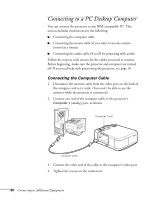Epson EMP-7600 User Manual - Page 89
Connecting to a Desktop Macintosh, Connecting the Computer Cable - buy
 |
View all Epson EMP-7600 manuals
Add to My Manuals
Save this manual to your list of manuals |
Page 89 highlights
Connecting to a Desktop Macintosh You can connect the projector to any desktop Macintosh. This section includes instructions for the following: I Connecting the computer cable I Connecting the mouse cable (if you want to use your remote control as a mouse) I Connecting the audio cable (if you'll be projecting with audio) Follow the steps in each section for the cables you need to connect. Before beginning, make sure the projector and computer are turned off. If you need help with positioning the projector, see page 10. note Macintosh configurations vary. See your computer manual for the location of the ports needed to connect your projector. Older models may require a Macintosh adapter set, which you may purchase from EPSON; see page 8. Connecting the Computer Cable 1. Disconnect the monitor cable from the video port on the back of the Macintosh and set it aside. (You won't be able to use the monitor while the projector is connected.) 2. Connect one end of the computer cable to the projector's Computer 1 port, as shown. Macintosh desktop adapter (if needed) Computer 1 port computer cable 3. Connect the other end of the computer cable to the video port on the Macintosh. If it doesn't fit, you may have to use a Macintosh desktop adapter, which you can buy from EPSON (see page 8). Connecting to Additional Equipment 83