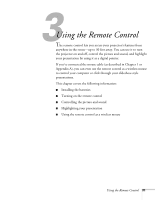Epson EMP-7600 User Manual - Page 42
Displaying Picture-in-Picture Video, screen. You can use
 |
View all Epson EMP-7600 manuals
Add to My Manuals
Save this manual to your list of manuals |
Page 42 highlights
E@sy-MP display picture in picture Displaying Picture-in-Picture Video You can open a small video window on your computer image, and view a video at the same time as your computer presentation. First make sure you have connected your VCR or other video source using an RCA or S-Video cable as described in Chapter 1. (You can't display the picture-in-picture window using component video.) If you're using S-Video, you need to select it in the P in P menu option as described on page 53. 1. Press the P in P button on the remote control. The screen may go dark for a moment, and then your video image appears in a small window on the screen. A menu appears in the lower left corner of the screen, describing how to move and resize the image. 2. Use the Enter button to reposition the video window on the screen. You can use the E-Zoom button to enlarge or reduce the video window. 3. When the window is located and sized the way you want, press the Enter button. The menu disappears, and your video plays on the screen. video window 4. When you're finished viewing the picture-in-picture, press the P in P button again. The video window disappears. 36 Using the Remote Control