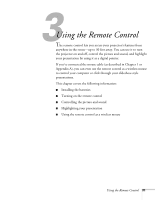Epson EMP-7600 User Manual - Page 41
Turning Off the Picture and Sound, Stopping Action, Zooming Your Image
 |
View all Epson EMP-7600 manuals
Add to My Manuals
Save this manual to your list of manuals |
Page 41 highlights
Turning Off the Picture and Sound You can use the A/V Mute button on the remote control to darken your screen and turn off the sound. This is useful if you want to temporarily re-direct your audience's attention without the distraction of a bright screen. I To turn off the picture and sound, press the A/V Mute button. The screen goes dark. I To turn the image back on, press the button again. Stopping Action You can use the remote control to stop the action in your video or computer image. I Press the Freeze button to stop the action and keep the current image on the screen. The sound will continue. I Press the Freeze button again to re-start it. note You can also have an image, such as a company logo, display on the screen whenever you press the A/V Mute button. See page 51 for instructions. stop action turn off picture zoom in or out Zooming Your Image You can zoom in on a portion of the image using the E-Zoom button E@sy-MP on the remote control. 1. Press the right side of the E-Zoom button to zoom in on your image; you can enlarge it up to four times its original size. You can press the button repeatedly (up to 32 times), or press and hold the button to zoom to the size you want. 2. Use the Enter button to pan around the screen if necessary. 3. Press the left side of the E-Zoom button to zoom out. You can press the button repeatedly, or press and hold it to zoom all the way out. You can also press the Resize button to return to the original size. Using the Remote Control 35