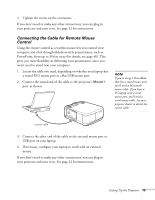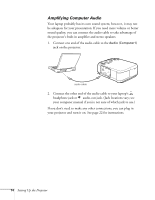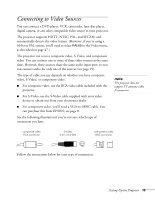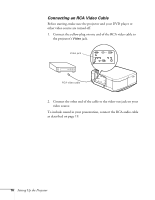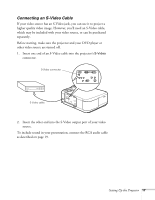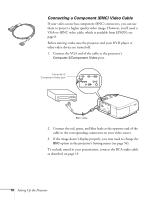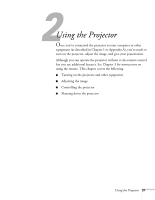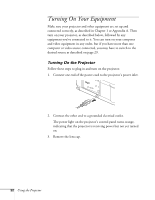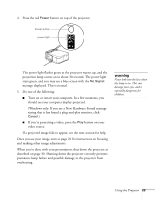Epson EMP-7600 User Manual - Page 24
Connecting a Component (BNC) Video Cable, If the image doesn
 |
View all Epson EMP-7600 manuals
Add to My Manuals
Save this manual to your list of manuals |
Page 24 highlights
Connecting a Component (BNC) Video Cable If your video source has component (BNC) connectors, you can use them to project a higher quality video image. However, you'll need a VGA-to-3BNC video cable, which is available from EPSON; see page 8. Before starting, make sure the projector and your DVD player or other video device are turned off. 1. Connect the VGA end of the cable to the projector's Computer 2/Component Video port. Computer 2/ Component Video port BNC cable 2. Connect the red, green, and blue leads at the opposite end of the cable to the corresponding connectors on your video source. 3. If the image doesn't display properly, you may need to change the BNC option in the projector's Setting menu (see page 54). To include sound in your presentation, connect the RCA audio cable as described on page 19. 18 Setting Up the Projector