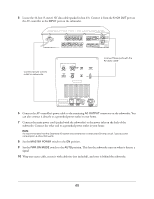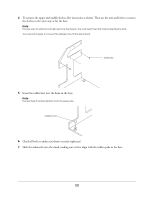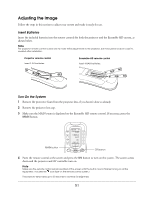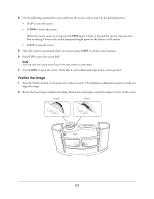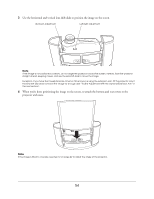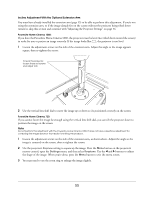Epson Ensemble HD 8100 Installation Guide - Page 53
Position the Image, re-open the screen. Verify that it comes down and stops at the correct position.
 |
View all Epson Ensemble HD 8100 manuals
Add to My Manuals
Save this manual to your list of manuals |
Page 53 highlights
4 Use the following commands to raise and lower the screen, and to stop it at the desired position: • S-UP to raise the screen • S-DWN to lower the screen When the screen comes to a stop, press S-DWN again to lower it beyond the current stop-position. You can bring it down as far as the maximum length preset by the factory, or 64 inches. • S-STP to stop the screen 5 Once the screen is positioned where you want it, press S-SET to set the screen position. 6 Press S-UP to raise the screen fully. Note You must raise the screen all the way for the new position to take effect. 7 Press S-DWN re-open the screen. Verify that it comes down and stops at the correct position. Position the Image 1 Press the Pattern button on the projector's remote control. This displays an adjustment pattern to help you align the image. 2 Rotate the focus ring to sharpen the image. Rotate the zoom ring to resize the image so it fits on the screen. Focus Zoom 53