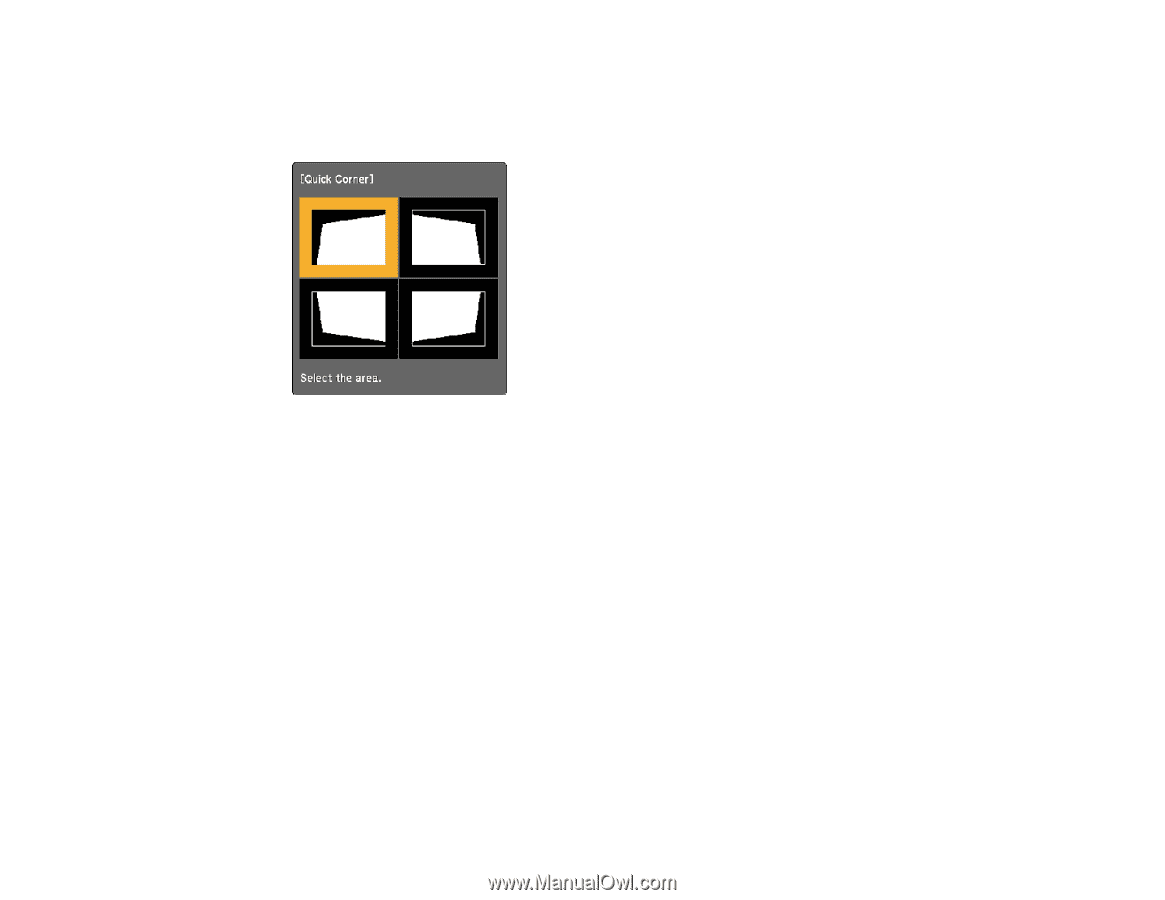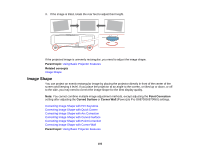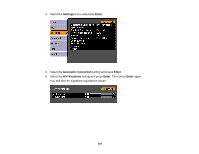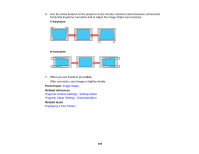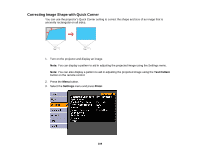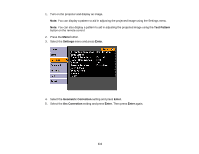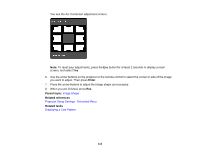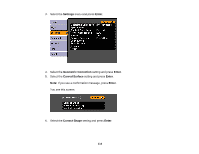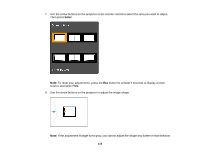Epson G6870 User Manual - Page 110
Correcting Image Shape with Arc Correction, Geometric Correction, Enter, Quick Corner, Parent topic
 |
View all Epson G6870 manuals
Add to My Manuals
Save this manual to your list of manuals |
Page 110 highlights
4. Select the Geometric Correction setting and press Enter. 5. Select the Quick Corner setting and press Enter. Then press Enter again. You see the Quick Corner adjustment screen: Note: To reset your adjustments, press the Esc button for at least 2 seconds to display a reset screen, and select Yes. 6. Use the arrow buttons on the projector or the remote control to select the corner of the image you want to adjust. Then press Enter. 7. Press the arrow buttons to adjust the image shape as necessary. 8. When you are finished, press Esc. Parent topic: Image Shape Related references Projector Setup Settings - Extended Menu Related tasks Displaying a Test Pattern Correcting Image Shape with Arc Correction You can use the projector's Arc Correction setting to adjust the curve or arc of the sides of your image (PowerLite Pro G6070W/G6170/G6270W/G6470WU/G6570WU/G6770WU). 110